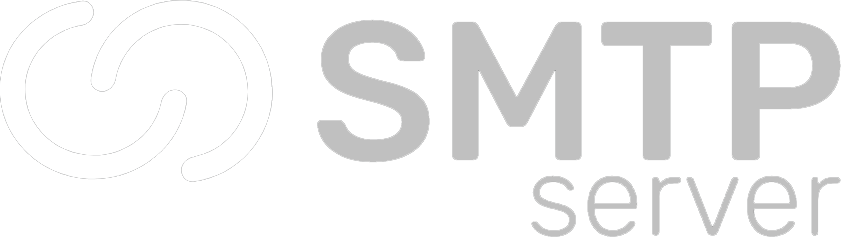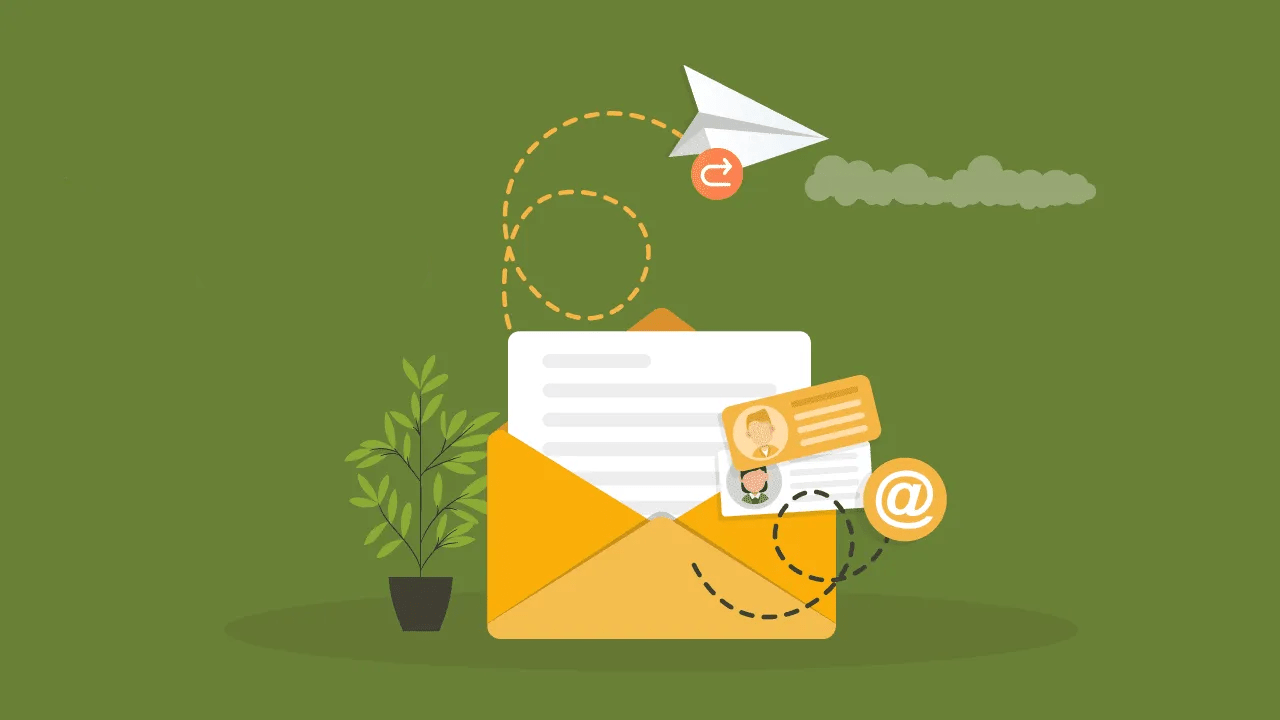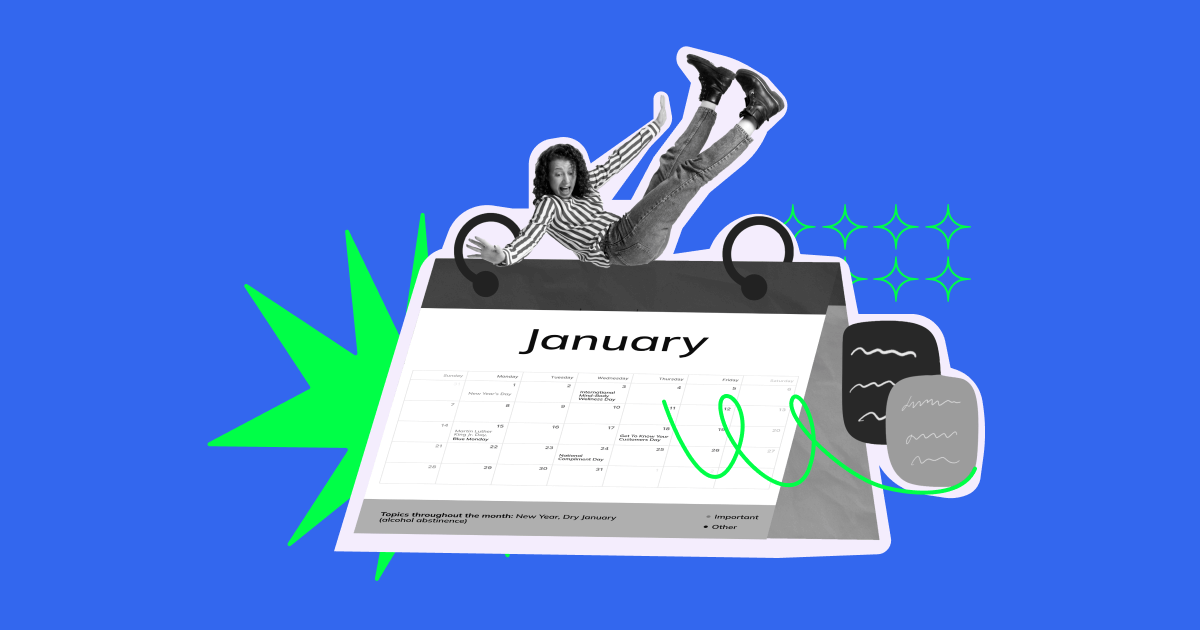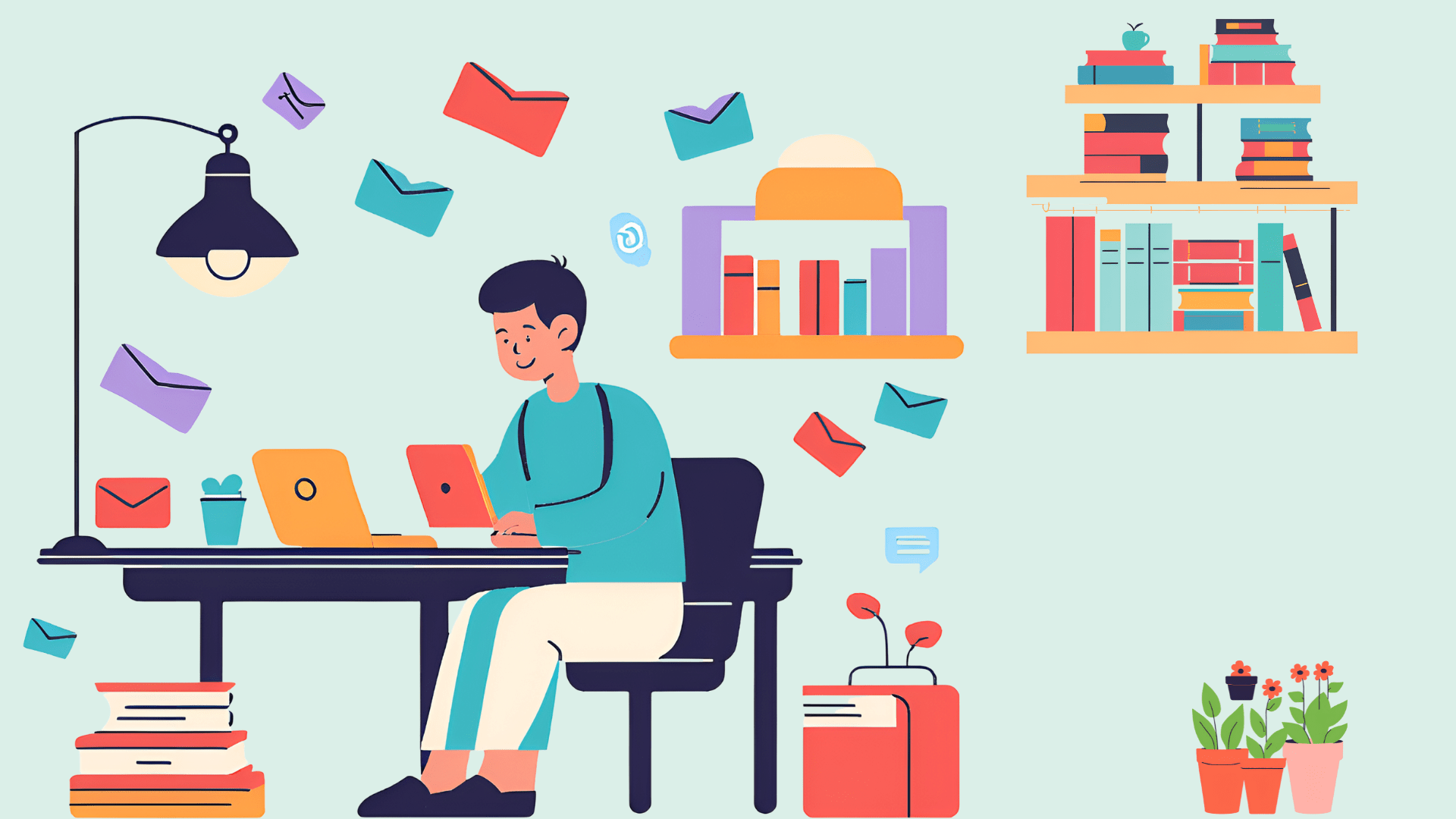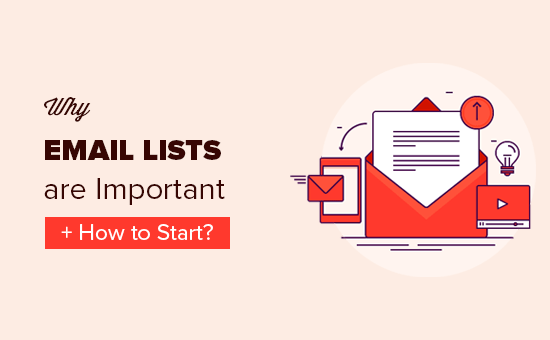57,914 total views, 7 views today
Sending mass emails to Gmail recipients can be a challenge due to Gmail’s strict restrictions on bulk emails and sophisticated spam filtering. However, with the right approach and a reliable SMTP service like smtpserver.com, you can streamline your email campaigns and ensure higher delivery rates. This guide will walk you through the process of sending mass emails to Gmail while highlighting how smtpserver.com makes the task easier.
Understanding Gmail’s Bulk Email Restrictions
Before diving into the process, it’s essential to understand Gmail’s policies and restrictions on mass emails:
- Maximum Emails Per Day: Gmail imposes daily limits on the number of emails a recipient can receive from a single sender or IP address to prevent spam.
- For free Gmail accounts, the sending limit is usually 500 emails per day.
- For Google Workspace (formerly G Suite) accounts, the limit is approximately 2,000 emails per day.
- Spam Filters: Gmail uses advanced algorithms to filter spam. Key factors include:
- Content Analysis: Emails with excessive links, spammy keywords, or poorly formatted HTML are flagged.
- Domain and IP Reputation: Gmail checks if the sender’s domain or IP is listed in blacklists.
- Engagement Metrics: Low open rates, high bounce rates, or spam complaints can harm deliverability.
- Blacklist Checks: Gmail relies on databases like Spamhaus to verify the reputation of IPs and domains. Being listed on these can severely impact your email campaign’s success.
How smtpserver.com Helps Overcome Gmail’s Challenges
smtpserver.com offers powerful tools and features to ensure your mass emails reach Gmail inboxes efficiently:
- Dedicated IPs: By providing dedicated IP addresses, smtpserver.com prevents issues arising from shared IP reputations. This ensures a higher chance of inbox placement.
- Blacklist Monitoring: Regular checks ensure your IP and domain remain clean and unlisted on major blacklists.
- Optimized Deliverability: smtpserver.com optimizes email routing and offers advanced settings for Gmail-specific requirements.
- Content Quality Tools: Built-in tools help analyze and improve email content to avoid spam filters.
- Scalability: Whether you’re sending a few hundred or thousands of emails, smtpserver.com can handle it seamlessly.
Step-by-Step Guide to Sending Mass Emails to Gmail
Step 1: Prepare Your Email Campaign
- Craft Engaging Content: Personalize your emails to resonate with your audience. Avoid spammy words like “Free”, “Act Now”, or excessive use of exclamation marks.
- Focus on Value: Ensure your email provides value to the recipient, whether it’s an exclusive offer, helpful information, or a personalized update.
- Test Your Content: Use smtpserver.com’s tools to preview and test your email content before sending.
Step 2: Set Up smtpserver.com
- Sign up for an account on smtpserver.com and log in.
- Configure your account settings, including assigning a dedicated IP for your campaigns. This ensures your emails are sent from a reliable and clean IP.

Step 3: Authenticate Your Domain
- Set up SPF (Sender Policy Framework) records to authorize smtpserver.com to send emails on your behalf.
- Configure DKIM (DomainKeys Identified Mail) to verify the integrity of your email content.
- Implement DMARC (Domain-based Message Authentication, Reporting, and Conformance) to align SPF and DKIM policies and prevent spoofing.
- In SMTPSERVER we integrate all records in our backends so users need not to worry about authentication factors.
Step 4: Segment Your Email List
- Divide your recipients into smaller, targeted groups based on demographics, behavior, or preferences. This reduces the risk of overwhelming Gmail’s servers.
- Regularly clean your email list to remove invalid or inactive addresses.
Step 5: Schedule Your Campaign
- Use smtpserver.com’s scheduling feature to send your emails in batches over time.
- Staggered delivery ensures compliance with Gmail’s rate limits and improves deliverability.
Step 6: Monitor Campaign Performance
- Leverage smtpserver.com’s analytics dashboard to track:
- Delivery rates
- Open rates
- Click-through rates
- Spam complaints
- Identify areas for improvement and fine-tune future campaigns.
Step 7: Review Feedback and Optimize
- Pay attention to recipient feedback and refine your content accordingly.
- Remove bounced addresses and disengaged recipients to maintain a clean email list and improve overall deliverability.
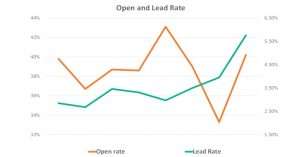
Best Practices for Gmail Deliverability
- Avoid Repetitive Content: Sending identical messages to large groups can trigger spam filters. Use smtpserver.com’s personalization features to tailor emails.
- Personalize Subject Lines: Personalized subject lines increase open rates and decrease the likelihood of being marked as spam.
- Keep Attachments Minimal: Gmail often flags emails with large or suspicious attachments. Use links to direct recipients to external content instead.
- Monitor Domain Reputation: smtpserver.com’s blacklist monitoring ensures your domain and IP stay trusted.
- Adhere to Email Etiquette: Always include an unsubscribe option and honor removal requests promptly.
Conclusion
Navigating Gmail’s restrictions on mass emails can be daunting, but with smtpserver.com, you have the tools and support needed to succeed. From dedicated IPs and content quality checks to analytics and blacklist monitoring, smtpserver.com ensures your emails reach Gmail inboxes efficiently and effectively.
Start your next email campaign with smtpserver.com and experience the difference in deliverability and performance. Sign up today and take the first step toward seamless Gmail mass emailing!