Use a different domain for a different purpose
It is a very good way to use a different domain for a different purpose (even if it is a subdomain). It is a better way to communicate with your client. Now SMTPServer provides you multiple domain option with one IP without any extra cost.
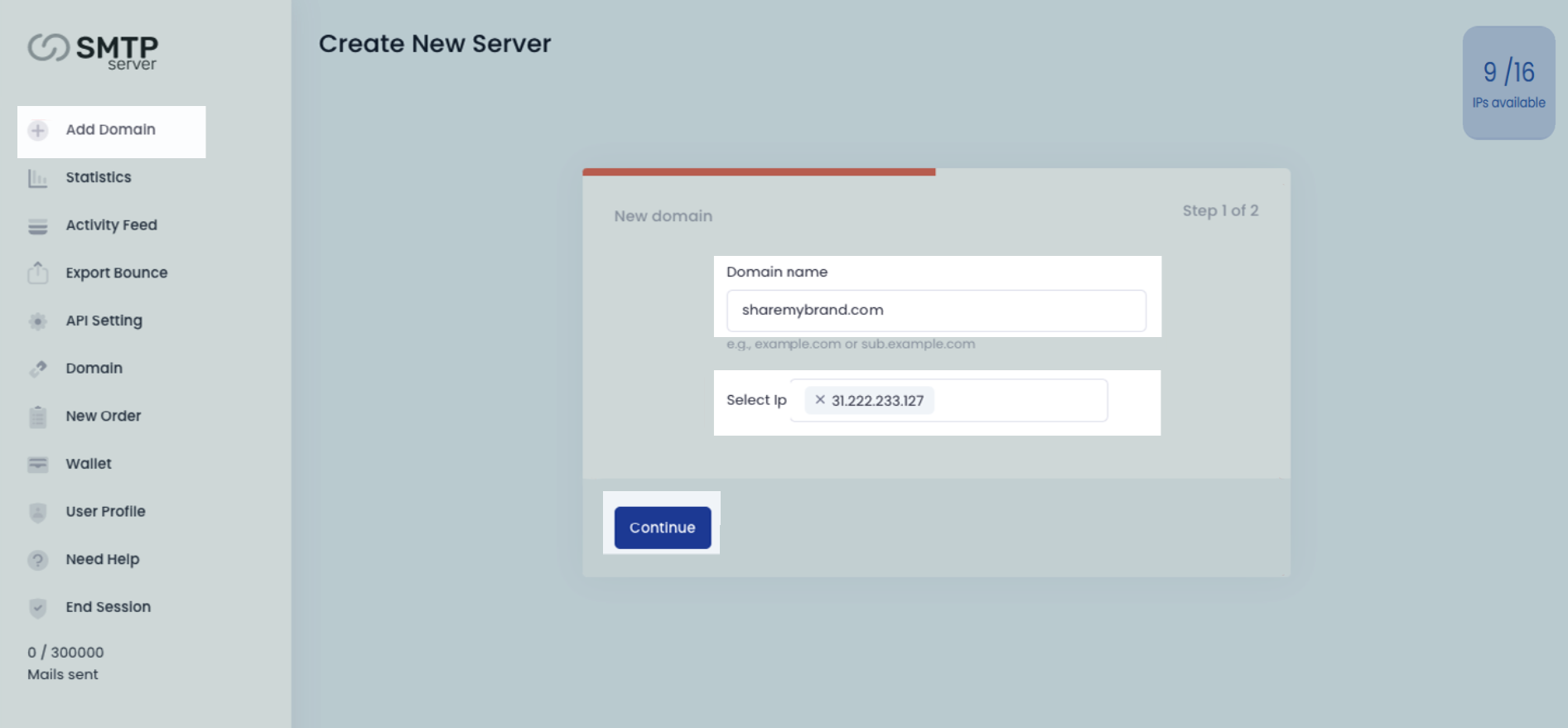
Add your domain and choose the IP where you want to configure with. (In case you free account Select IP option will not available)
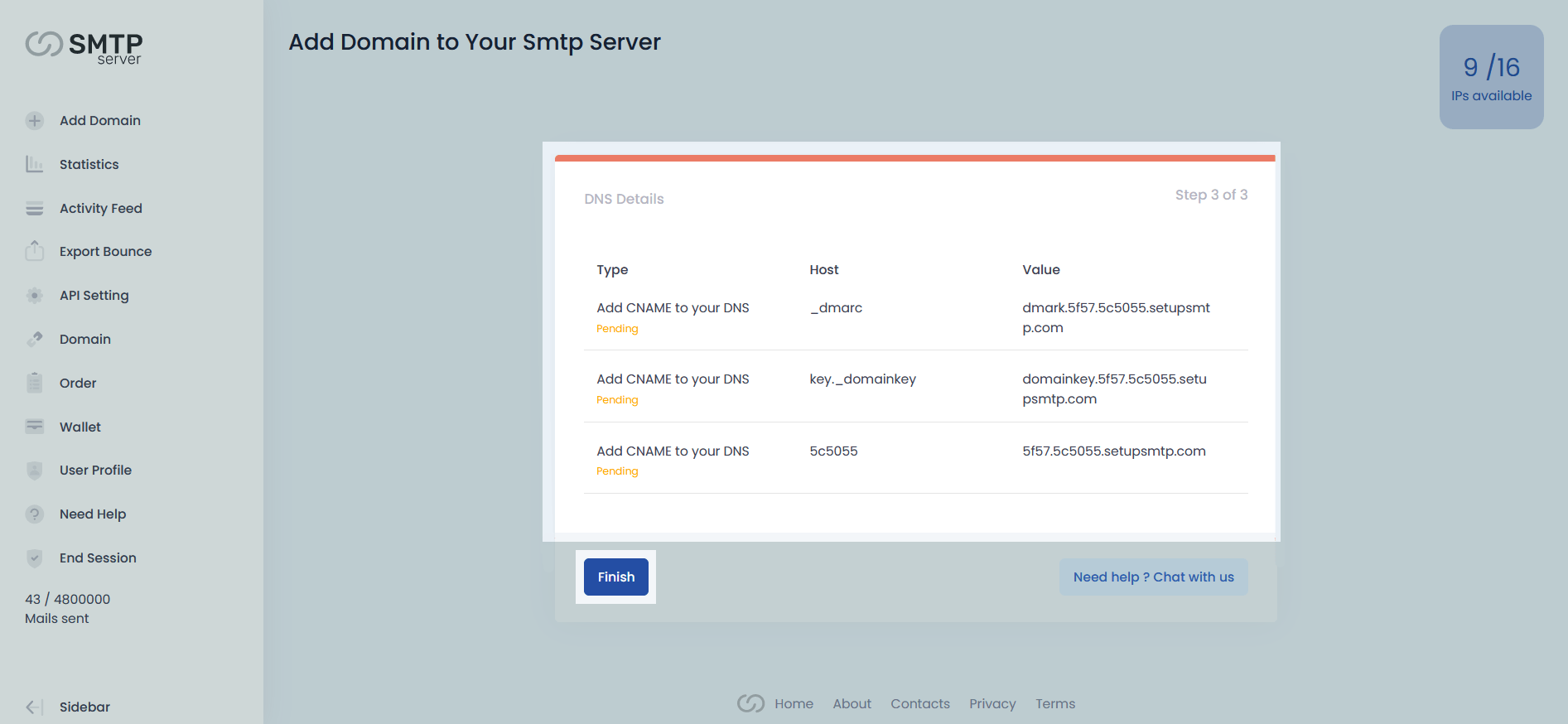
Within a few seconds, the system will generate the DNS configuration of the domain. Now it’s time for adding those
Now Add those records which you copied from SMTPServer.
Type: Choose CNAME from the dropdown list.
Name: From SMTPServer the Host data will be put here.
Value: From SMTPServer the Value data will be put here.
TTL: Keep this as Default.
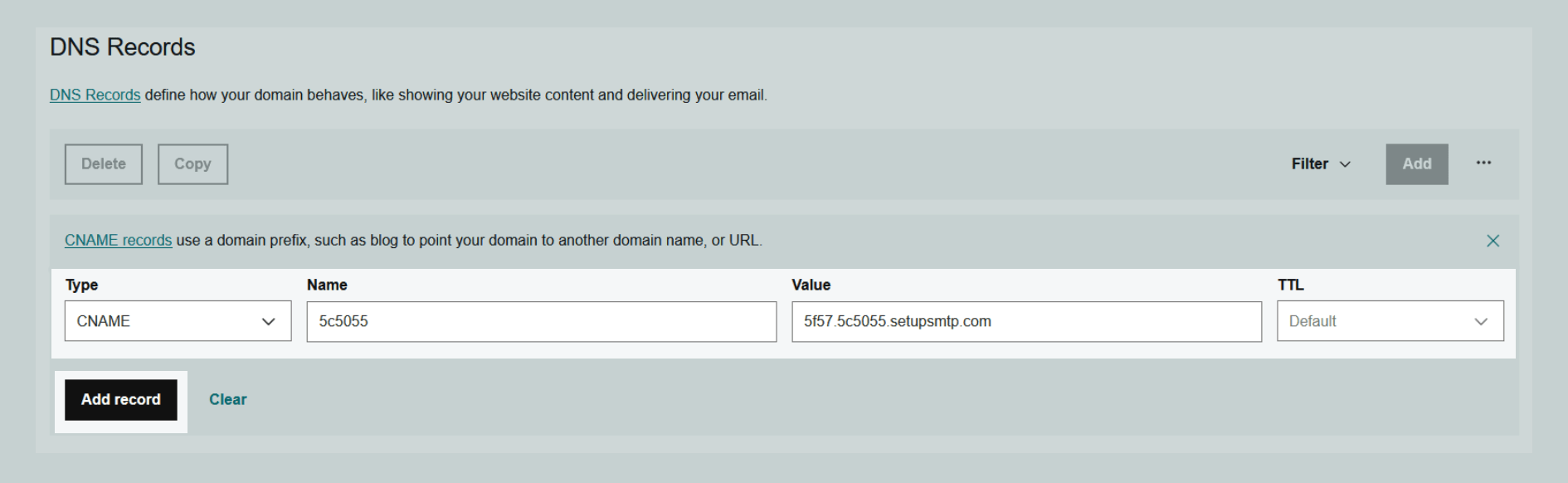
When you add those records then all records will show like this in GoDaddy.
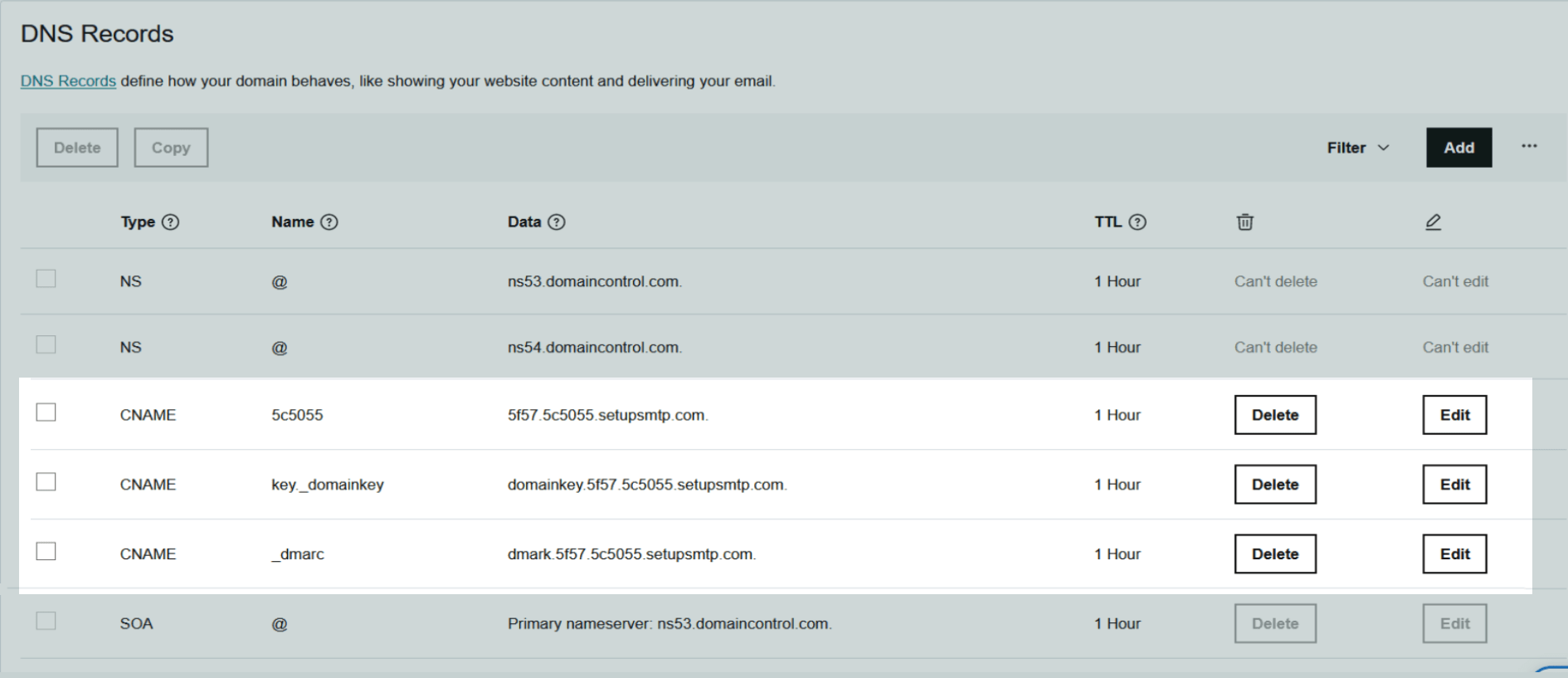
With your DNS records, paste the copied data into the Destination or Target box.
Your record should resemble one of the following tables:
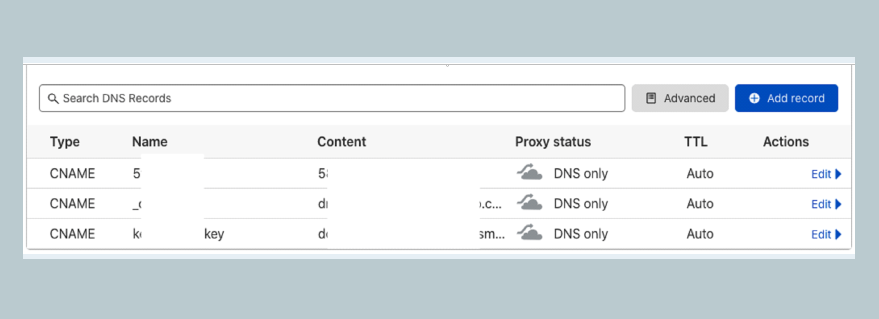
Once you add all CNAME records in SMTPServer successfully then come back to SMTPServer and choose the Domain option. Previously it was ‘Pending’. But once you add the DNS records now it will become Active (if not then please wait for 5 min to verify DNS records). Now you are ready to send mail.
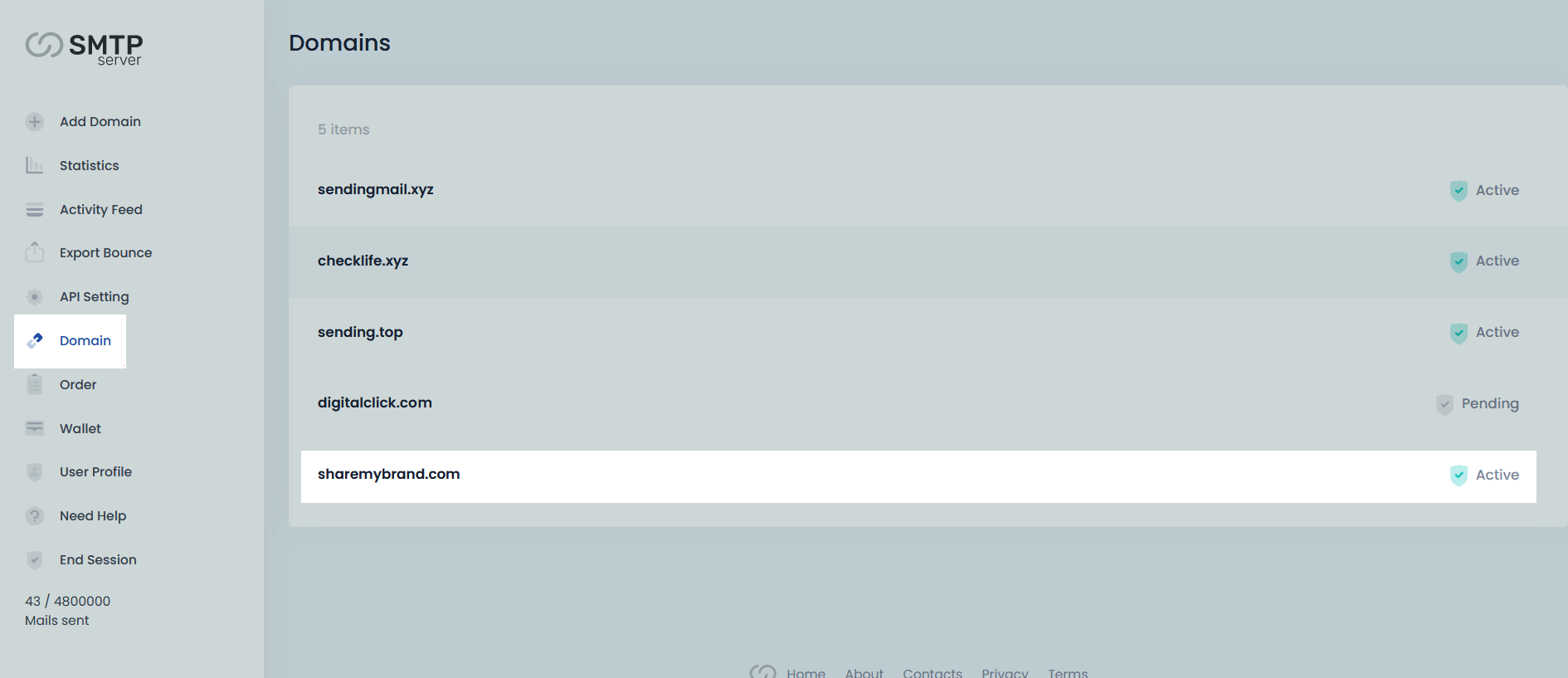
When you click on the domain name, you'll see the specifics of your SMTP server if everything is updated successfully. This is how it will seem.
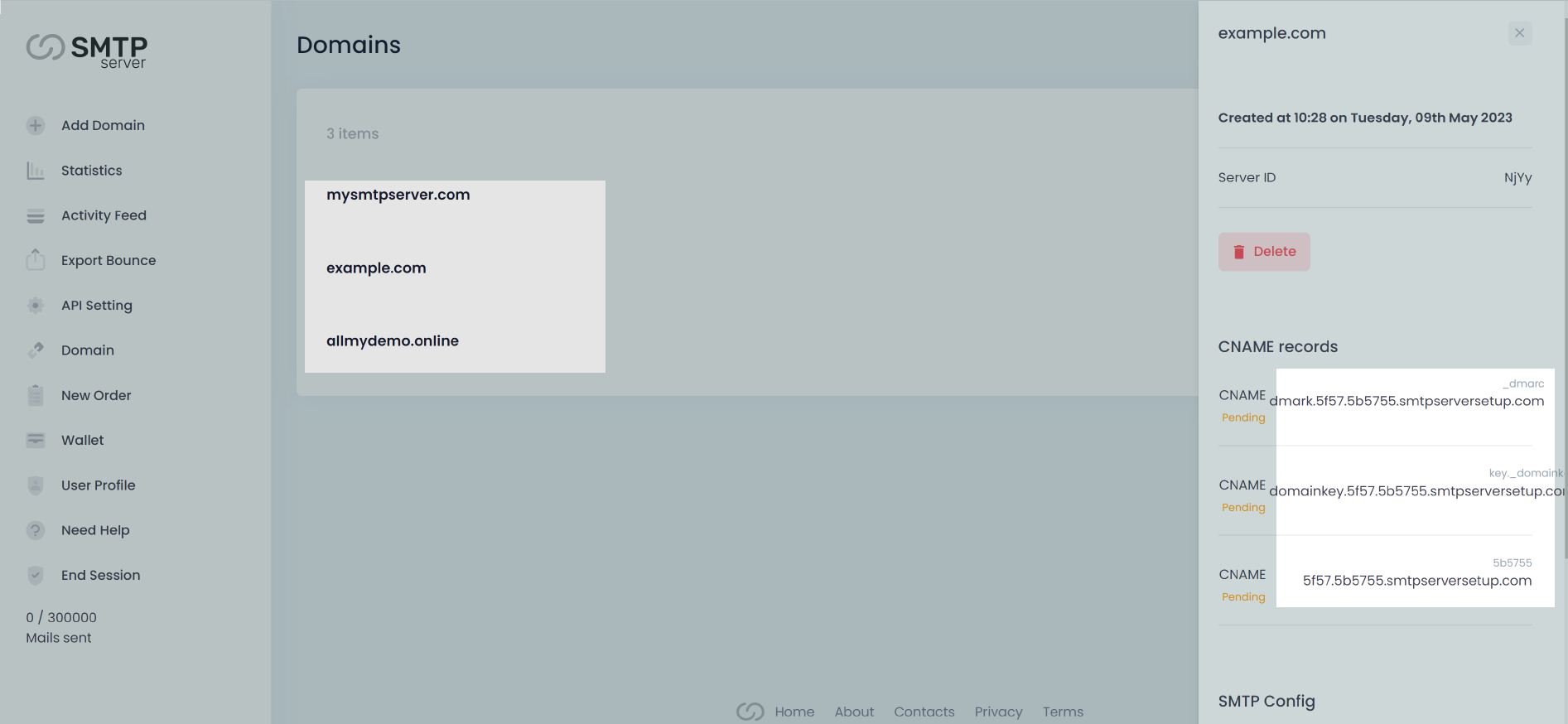
If you want to test your server, use our online tools for that,
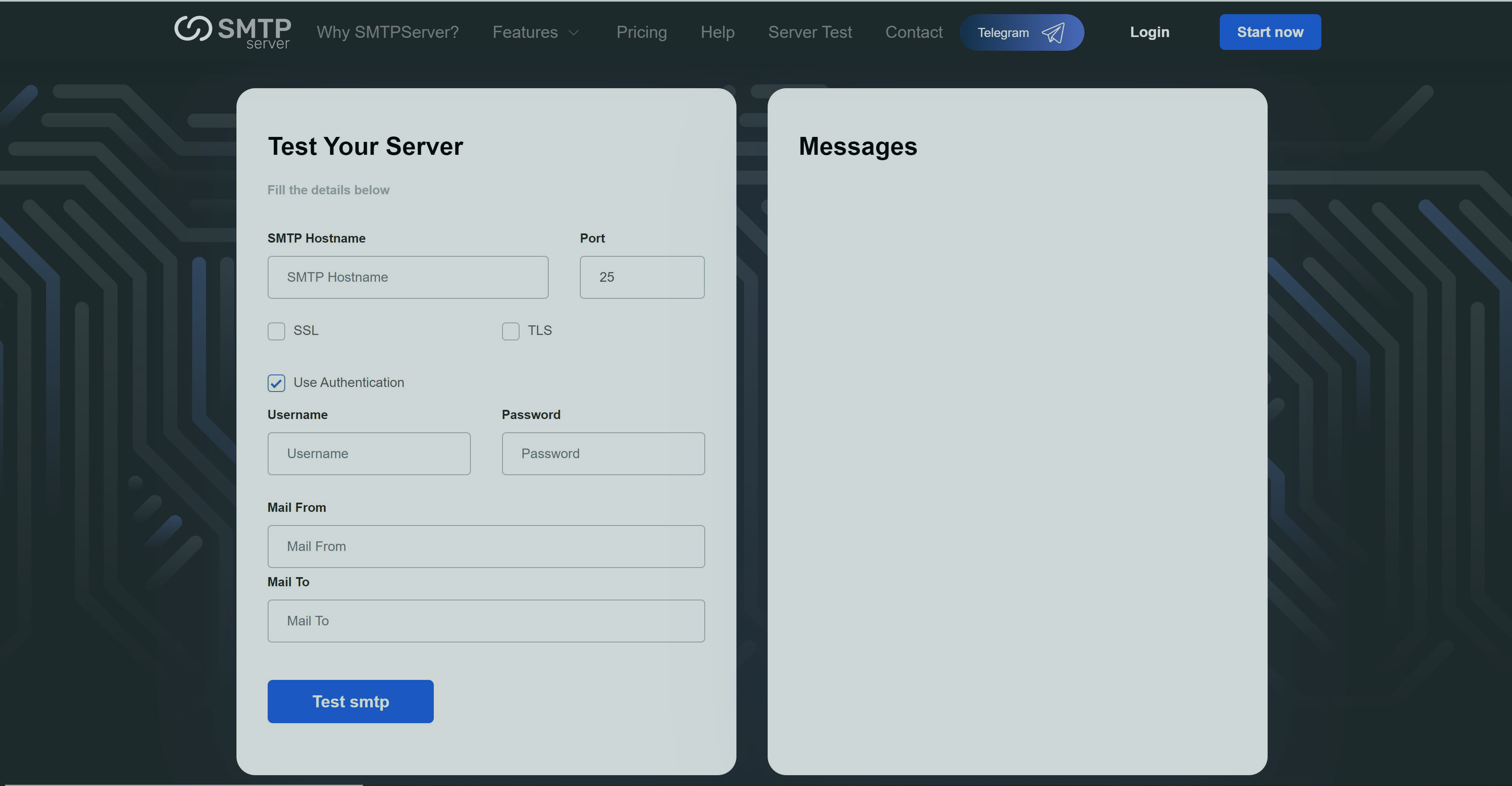
Enter all the details and send the email where you want. The result will be shown on the right side of the page.
Visit: https://smtpserver.com/smtptest