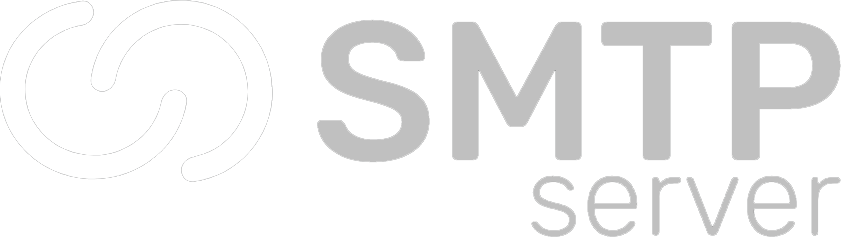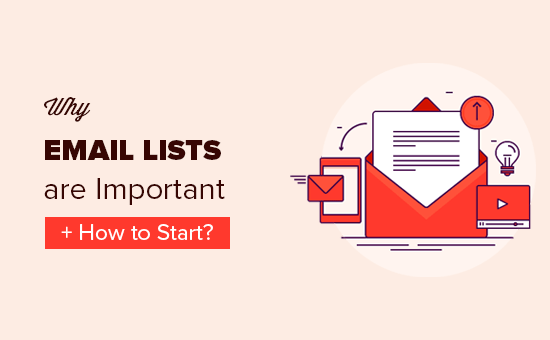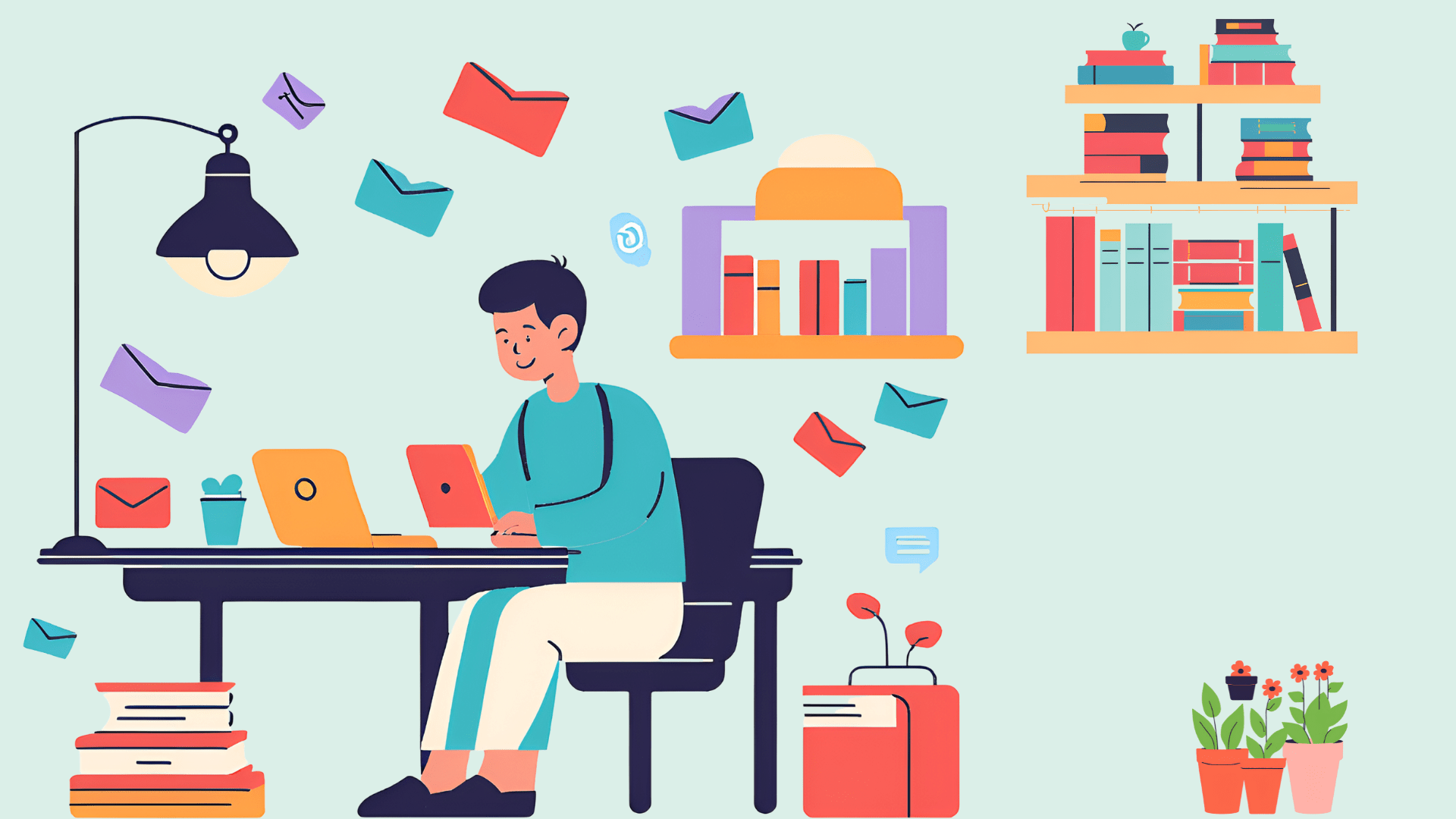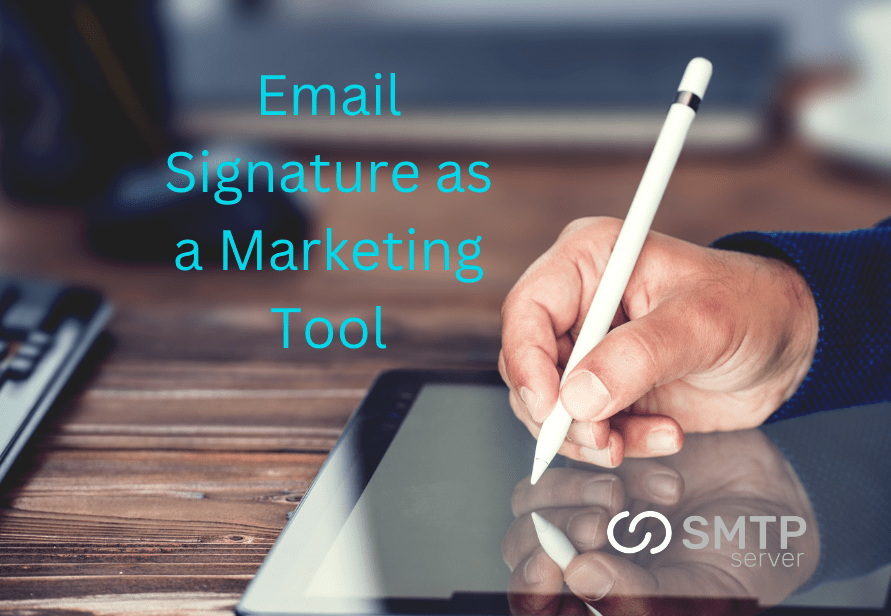47,585 total views, 59 views today
A QUICK GUIDE TO SMTPSERVER’S TEMPLATE EDITOR AND MAIL SENDING SYSTEM
At SMTPSERVER, we understand the importance of crafting the perfect email for your audience. That’s why we’re excited to introduce our brand-new Email Template Editor and Sendouts feature. This tool empowers you to design professional, visually engaging emails effortlessly and schedule or send them directly through our platform.
Whether you’re a seasoned email marketer or just starting out, this feature is designed to streamline your email campaigns. From pre-designed templates to full customization options, you now have everything you need to make your emails stand out and effectively communicate your message.
In this guide, we’ll walk you through how to use the Email Template Editor and Sendouts feature, ensuring you can make the most of this powerful addition to our platform.
Step-by-Step Guide to Using the Email Template Editor and Sendouts
- Log in to the System
- Access your SMTPSERVER account.
- Navigate to the Campaign Section
- On the dashboard, locate and click on the Campaign option.
- You will see three buttons:
- Add Contact
- Add Domain
- Create Campaign
- Add Contacts (Optional)
- Click on Add Contact to upload a CSV file with your recipient details.
- Create a Campaign
- Click on Create Campaign to start building your email campaign.
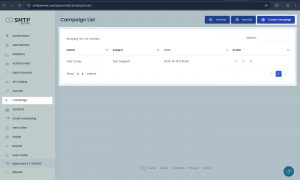
5. Choose a Template
-
- On the Create Campaign page, browse through the available templates.
- Select a template of your choice and click Add to open it in the Template Editor
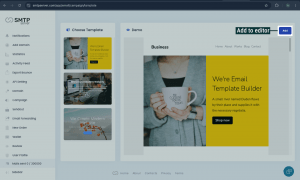
6. Customize Your Template
-
- Use the Template Editor to make changes with the available editing options:
- Add or modify text, images, buttons, and more.
- Adjust colors, fonts, and styles to match your brand.
- Alternatively, import your own HTML template:
- Click on the Import button within the Template Editor.
- Use the Template Editor to make changes with the available editing options:
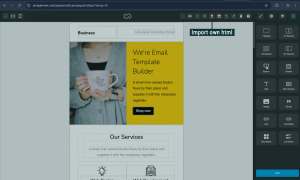
7. Save and Schedule the Campaign
-
- Click Next after completing your edits.
- Save the campaign by selecting the desired sendout time and date for scheduling.
8. Access Saved Campaigns
-
- The campaign will now be saved in the Campaign page, ready for tracking and further management.
The Sendout Page serves as a centralized hub for monitoring and analyzing the performance of all email campaigns. Users can access detailed statistics, including delivery rate, bounce rate, open rate, click rate, and the total number of emails sent. This real-time analytical dashboard offers valuable insights into the effectiveness of completed campaigns and the progress of ongoing sendouts. By providing a clear picture of engagement metrics and deliverability, it equips users with the tools to identify trends, address challenges promptly, and refine their email marketing strategies. This feature is designed to enable informed, strategic decision-making, ensuring users stay ahead in the competitive landscape of email marketing.
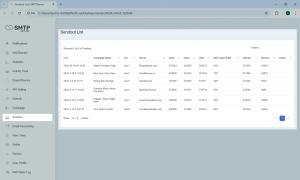
With the launch of our Email Template Editor and Sendouts feature, SMTPSERVER offers a seamless, all-in-one platform that simplifies the email marketing process. From designing visually appealing templates to scheduling and analyzing campaigns, every step can now be managed effortlessly in one place.
Our user-friendly interface, combined with powerful tools like real-time analytics and customizable templates, ensures that even beginners can create professional campaigns without technical expertise. Moreover, SMTPSERVER remains an affordable choice, delivering top-tier features at a fraction of the cost of other platforms.
By streamlining email marketing under a single, cost-effective solution, we empower businesses of all sizes to focus on what matters most—connecting with their audience and driving results. Start leveraging the full potential of SMTPSERVER today and experience a smarter way to grow your email campaigns!