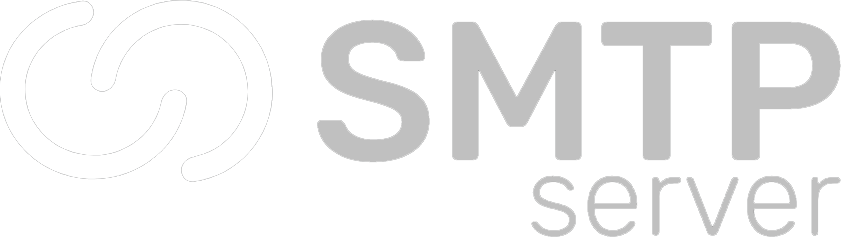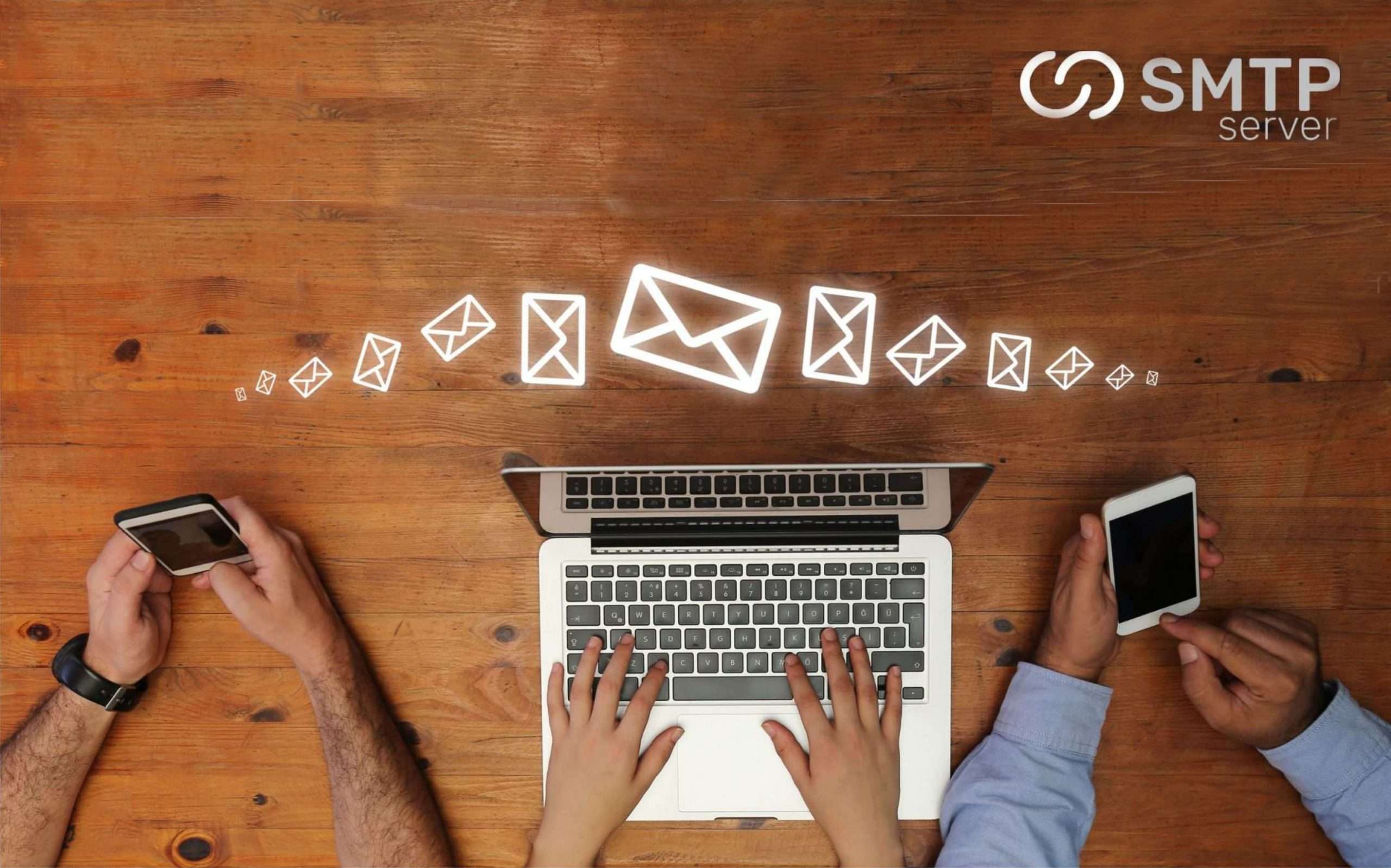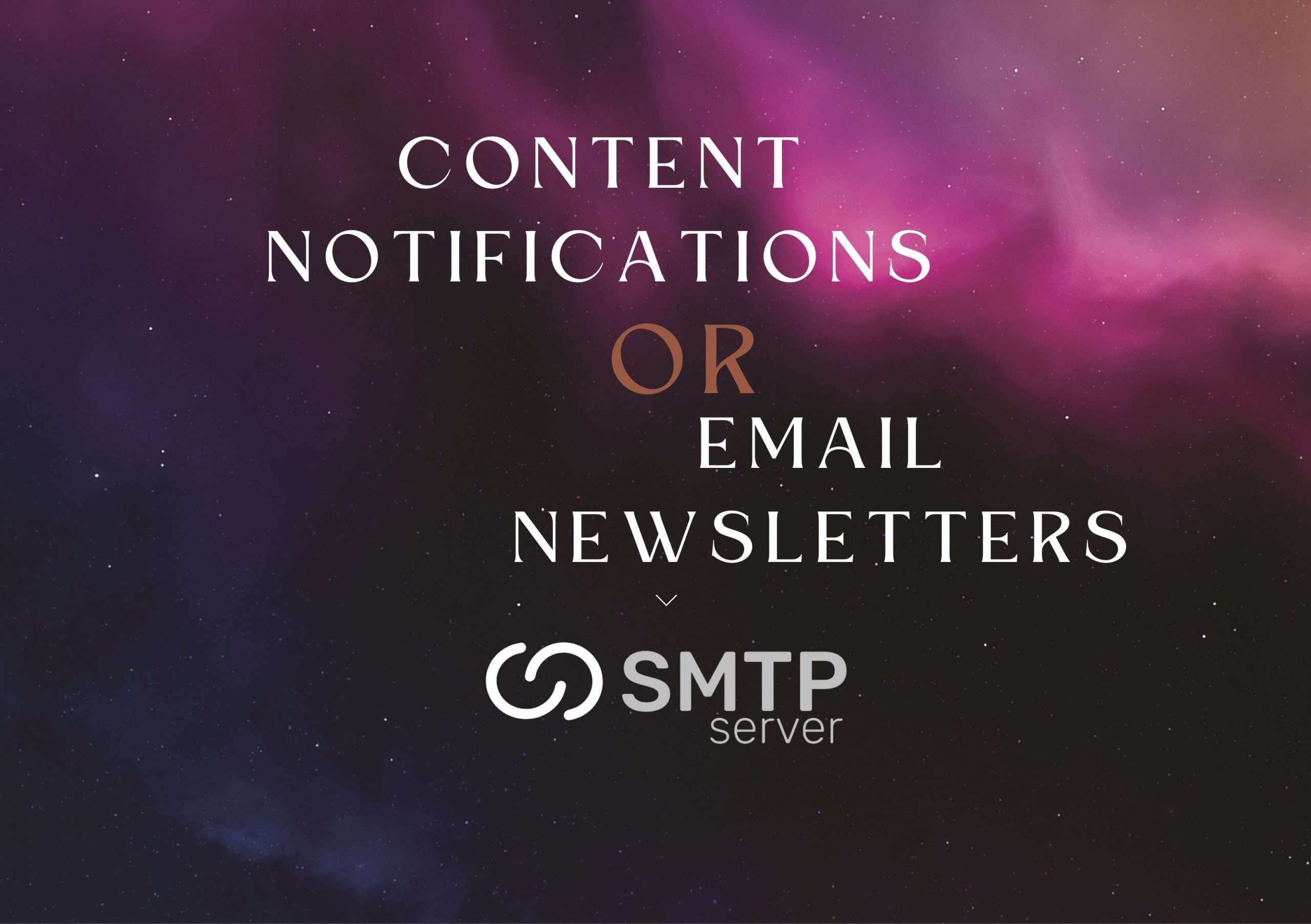41,300 total views, 6 views today
Introduction
In this comprehensive guide, we will walk you through the process of finding the SMTP server for your email account. Understanding the SMTP server settings is crucial for configuring your email client correctly and ensuring seamless email communication. Whether you are a business professional, an entrepreneur, or an individual user, this article will equip you with the knowledge to set up your email account effectively and efficiently.
What is an SMTP Server?
Before we delve into the steps to find your SMTP server, let’s briefly explain what an SMTP server is and its significance in the email delivery process. SMTP stands for Simple Mail Transfer Protocol, and it is responsible for transmitting outgoing emails from your email client to the recipient’s email server.
When you send an email, your email client communicates with the SMTP server to handle the transfer and delivery of your message. The SMTP server acts as the post office of the digital world, ensuring that your emails are correctly addressed and dispatched to the intended recipients.
Step 1: Check your Email Provider’s Documentation
The first step in finding the SMTP server for your email account is to refer to your email provider’s documentation or support resources. Most reputable email service providers offer comprehensive guides or knowledge bases that provide specific information on SMTP server settings. These resources are designed to assist users in configuring their email clients correctly.
Visit your email provider’s official website and navigate to their support or help section. Look for documentation related to setting up email clients or finding SMTP server details. Typically, this information will be readily available, as email providers understand the importance of seamless email configuration.
Step 2: Search for Common SMTP Server Settings
If you are unable to find the SMTP server information through your email provider’s documentation, the next step is to search for common SMTP server settings. These settings are commonly used by many email providers, and they can serve as a starting point in your quest to find the necessary details.
To assist you further, here are some popular SMTP server settings that you can try:
- SMTP Server: smtp.yourdomain.com
- SMTP Port: 587
- SMTP Username: Your full email address
- SMTP Password: Your email account password
- Encryption Type: STARTTLS or SSL/TLS
Please note that these settings may not work universally for all email providers. However, they can be a helpful starting point if you’re unable to locate specific SMTP server details for your email account.
Step 3: Contact your Email Provider’s Support
If the previous steps did not yield the desired results, it’s time to reach out to your email provider’s support team. The support representatives are trained to handle such inquiries and can provide you with the precise SMTP server information you need.
Contact your email provider’s support via email, live chat, or phone, depending on the available options. Clearly explain your requirement for the SMTP server details, and provide them with relevant information such as your email account credentials and the email.
Also Read: What is SMTP server?
Step 4: Use Online Resources and Forums
If contacting your email provider’s support doesn’t yield the desired results, you can turn to online resources and forums for assistance. There are numerous websites and forums where users share their experiences and solutions to various email-related issues.
Perform a search using relevant keywords such as “SMTP server for [your email provider]” or “SMTP settings for [your email provider].” Browse through the search results and look for reputable sources or discussions where users have shared information about the SMTP server settings for your specific email provider.
Participating in relevant forums and posting your query can also help in getting responses from experienced users who might have faced a similar situation and found a solution.
Step 5: Utilize Email Configuration Tools
Another approach to finding the SMTP server for your email account is to utilize email configuration tools. These tools are designed to automatically detect and configure the settings required for different email providers.
One such popular tool is the “Email Configuration Wizard” offered by certain email client software or third-party websites. By inputting your email address and selecting your email provider from a list, these tools can often retrieve the necessary SMTP server information for your account.
Perform an online search for “Email Configuration Wizard” to find reliable tools that can assist you in discovering the SMTP server settings for your email account.
Step 6: Trial and Error Method
If all else fails, you can resort to the trial and error method to find the SMTP server for your email account. Although this method requires patience and time, it can be effective in situations where other avenues have been exhausted.
Using your email client’s settings or preferences menu, attempt to manually configure the SMTP server settings by trying various combinations of common SMTP server addresses, ports, and encryption types. Start with the previously mentioned popular settings and gradually modify them until you find a configuration that works.
Remember to test each configuration by sending a test email to ensure that the SMTP server is functioning correctly.
Conclusion
Locating the SMTP server for your email account is an essential step in setting up your email client for effective communication. By following the steps outlined in this article, you can increase your chances of finding the necessary SMTP server information and configuring your email account correctly.
Remember, while the specific SMTP server settings may vary depending on your email provider, the general process and resources mentioned here can help you navigate the search effectively.
By following these steps and leveraging the available resources, you will be well-equipped to find the SMTP server for your email account, ensuring smooth and uninterrupted email communication.