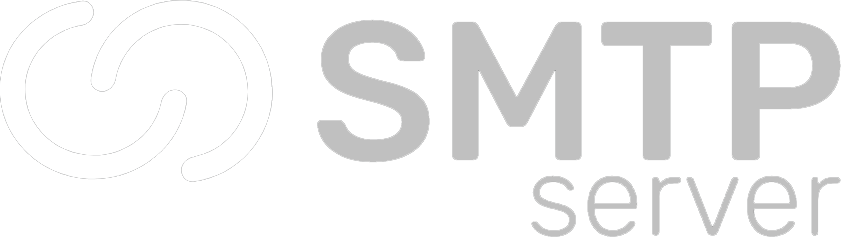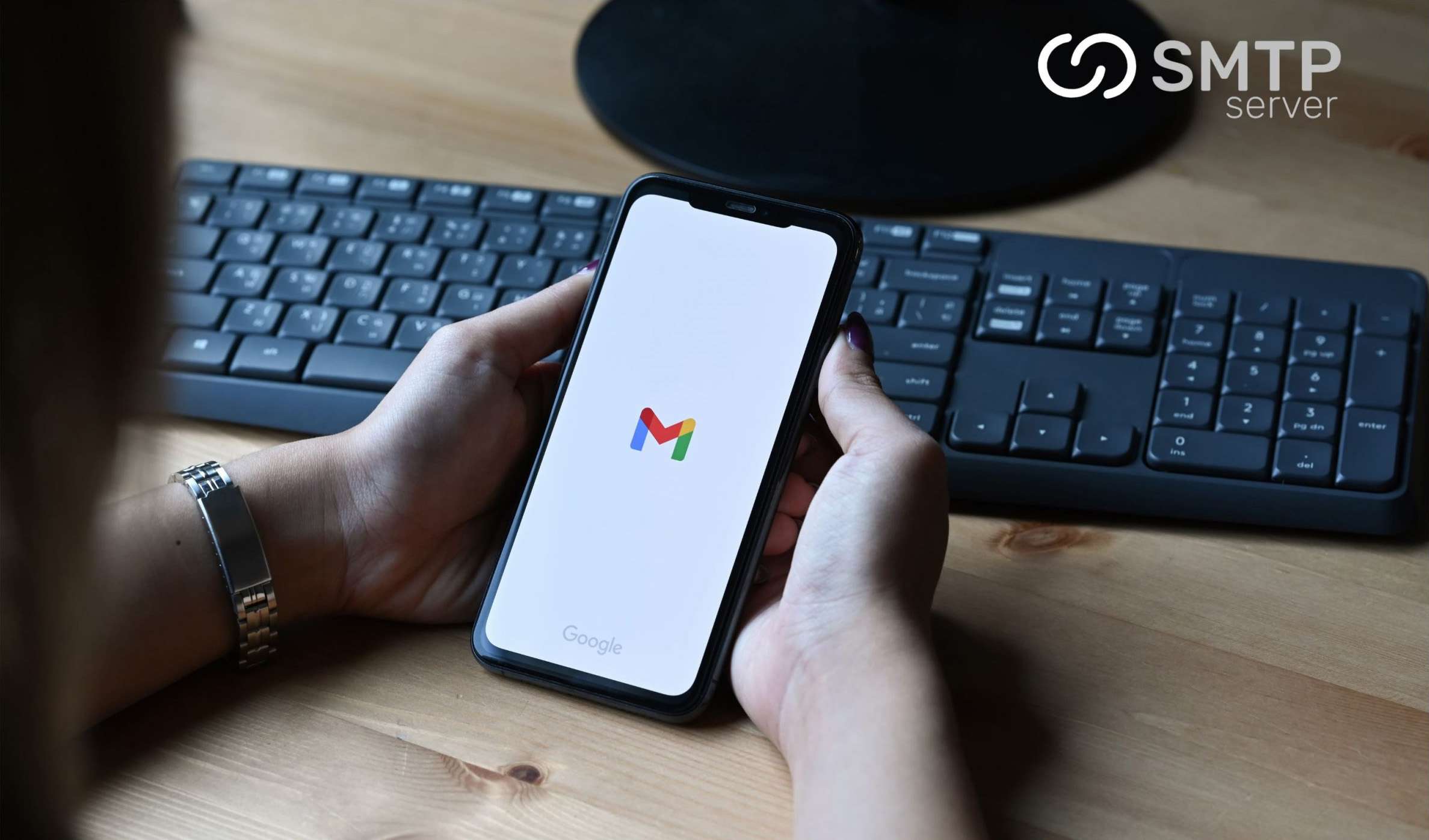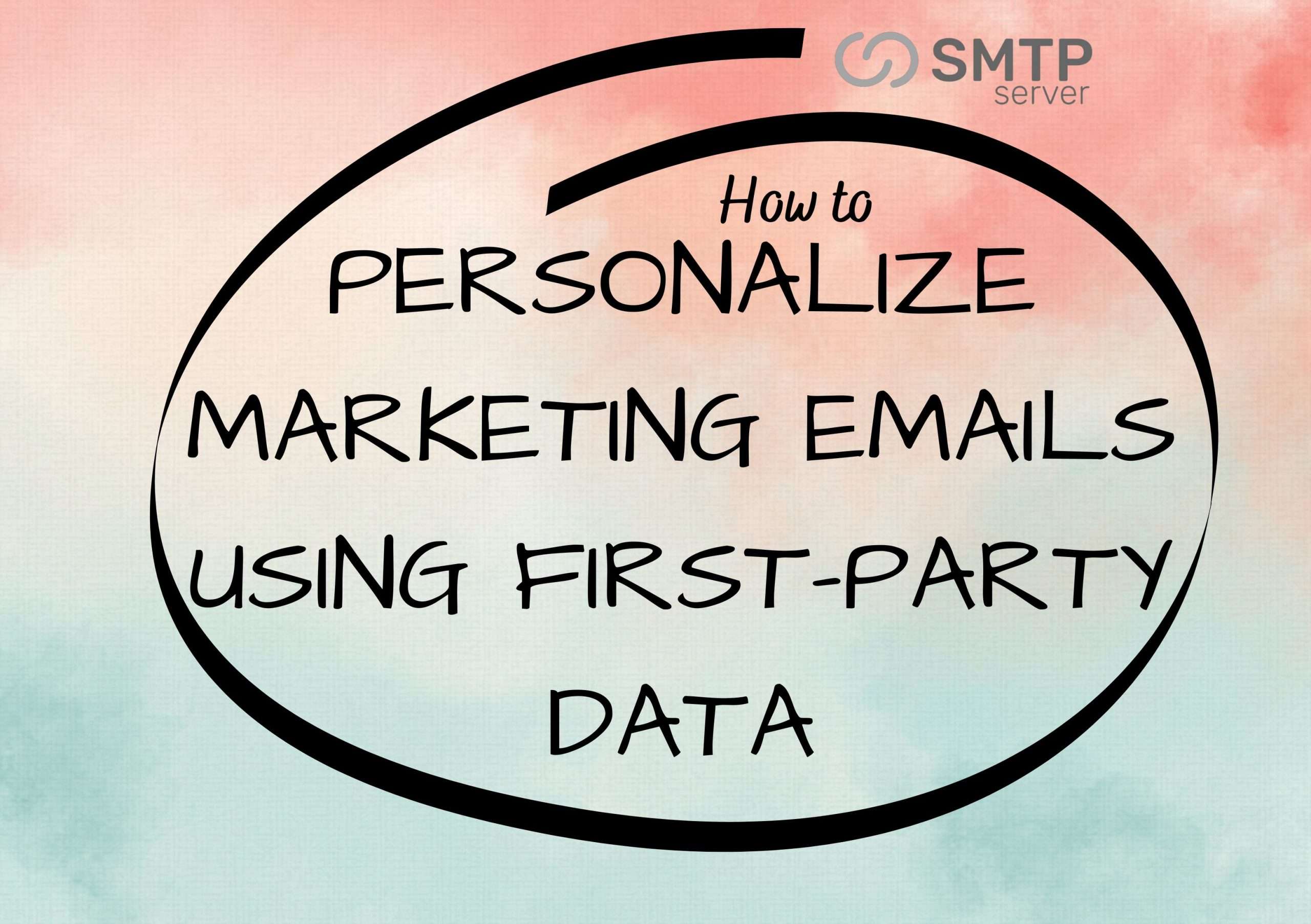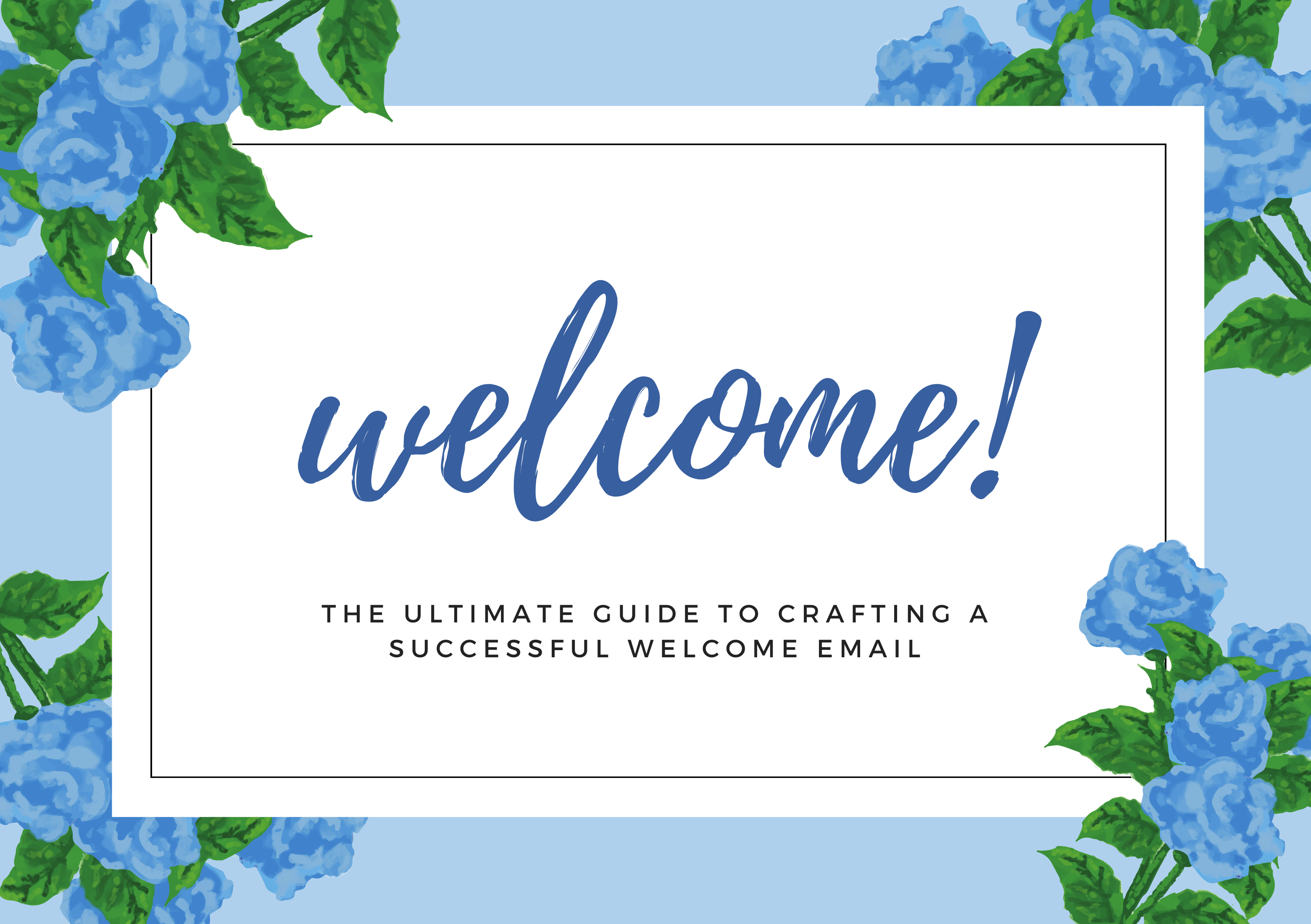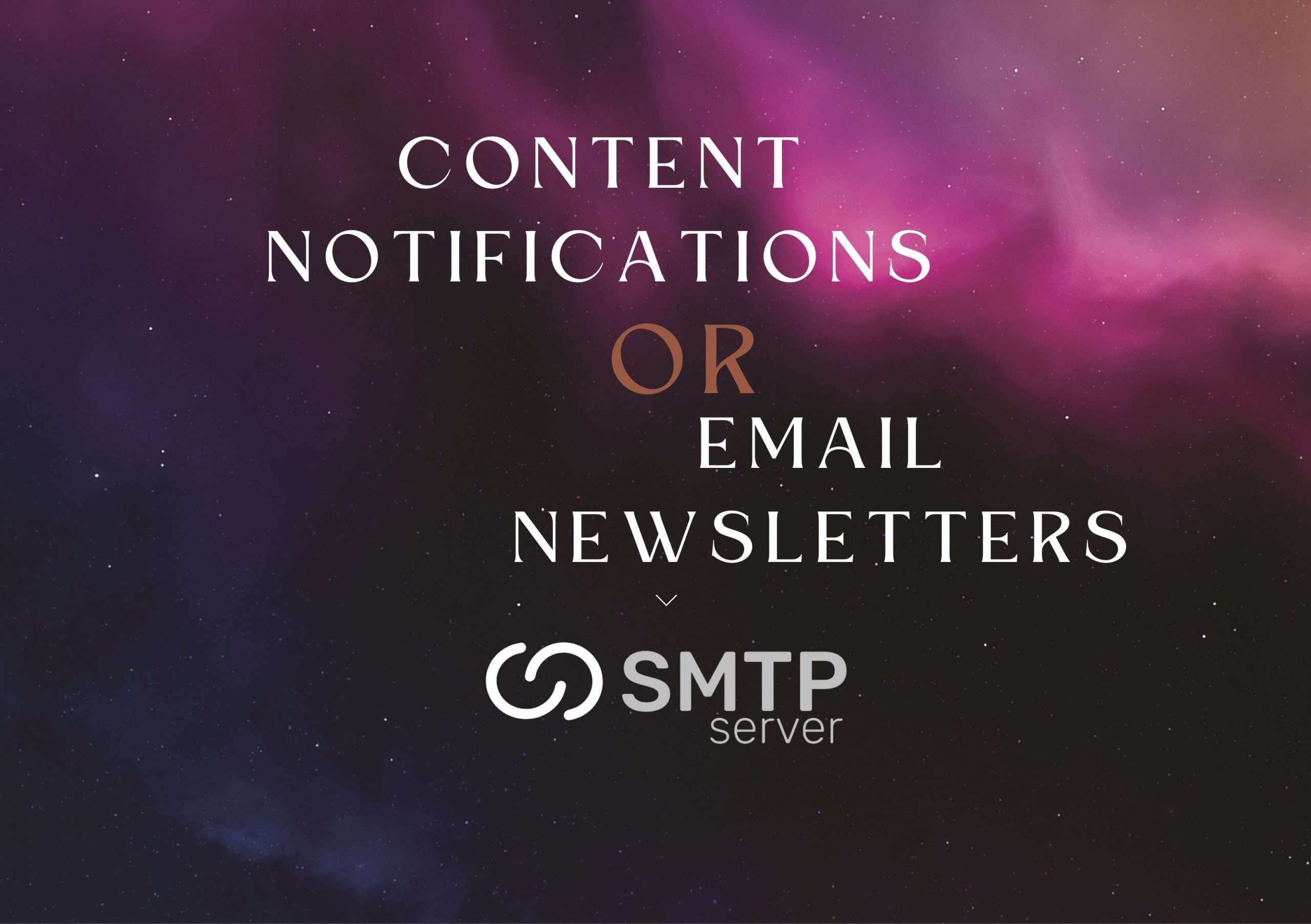475,538 total views, 30 views today
In today’s digital age, effective email communication is crucial for businesses and individuals alike. Sending a high volume of emails efficiently and securely is a common requirement, and Gmail is a popular choice for this purpose. In this comprehensive guide, we will walk you through the steps to send 10,000 emails using Gmail, ensuring that your email outreach is not only successful but also compliant with Gmail’s terms of service.
Understanding the Need for High-Volume Email Sending
Before we delve into the technical details, let’s discuss why you might need to send a large number of emails using Gmail. Whether you are running an email marketing campaign, reaching out to a massive contact list, or simply need to distribute information to a sizable audience, Gmail can be a reliable tool.
Creating a Gmail Account for High-Volume Sending
1. Gmail Account Setup
To begin, you’ll need a Gmail account if you don’t already have one. It’s essential to use a dedicated Gmail account for high-volume sending to separate this activity from your personal emails. Follow these steps to set up your Gmail account:
- Visit Gmail and click on “Create account.”
- Fill in the necessary information, including your name and desired email address.
- Set a strong password and complete the verification process.
2. Verify Your Identity
To send a large volume of emails, Gmail may require you to verify your identity. This step is crucial for maintaining email deliverability and ensuring that your messages don’t end up in recipients’ spam folders.
Sending 10,000 Emails: Best Practices
Now that you have your Gmail account set up, let’s explore the best practices for sending 10,000 emails successfully.
1. Use Google Workspace (formerly G Suite)
Google Workspace is a powerful suite of productivity tools that includes Gmail. It offers additional benefits for high-volume email sending, such as increased sending limits and enhanced email deliverability.
2. Break Your Email List into Segments
Segmentation is key to successful email campaigns. Divide your list into smaller segments based on criteria such as demographics, interests, or engagement history. This allows for more personalized and targeted messaging.
3. Compose Engaging and Relevant Content
Craft compelling email content that resonates with your audience. Personalization, relevance, and a clear call to action are essential elements of effective email campaigns.
4. Schedule Email Sending
Sending 10,000 emails all at once can trigger Gmail’s sending limits and raise red flags. Instead, use Gmail’s scheduling feature to stagger your email sends over time, ensuring smooth delivery.
5. Monitor Email Delivery and Engagement
Keep a close eye on email delivery rates, open rates, and click-through rates. Analyzing these metrics will help you refine your email strategy and improve results.
Ensuring Compliance with Gmail’s Terms of Service
It’s essential to follow Gmail’s terms of service and best practices to maintain a positive sender reputation and avoid account suspension. These terms include:
- Sending Limits: Gmail has daily sending limits, which can vary based on your account’s age and reputation. Be mindful not to exceed these limits.
- Avoiding Spam: Ensure that your emails comply with anti-spam laws and do not contain deceptive or misleading content.
- Unsubscribe Mechanism: Include a clear and easy-to-use unsubscribe mechanism in your emails to give recipients the option to opt out.
Conclusion
Sending 10,000 emails using Gmail is a powerful way to reach a large audience, whether for business or personal purposes. By following best practices, using Google Workspace, and adhering to Gmail’s terms of service, you can successfully send a high volume of emails while maintaining a positive sender reputation. Remember to monitor your email metrics and continuously optimize your email campaigns for the best results.
Also Read: Secure SMTP Server: Enhancing Email Communication Security