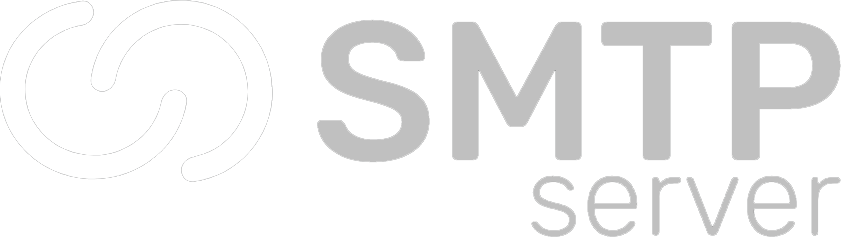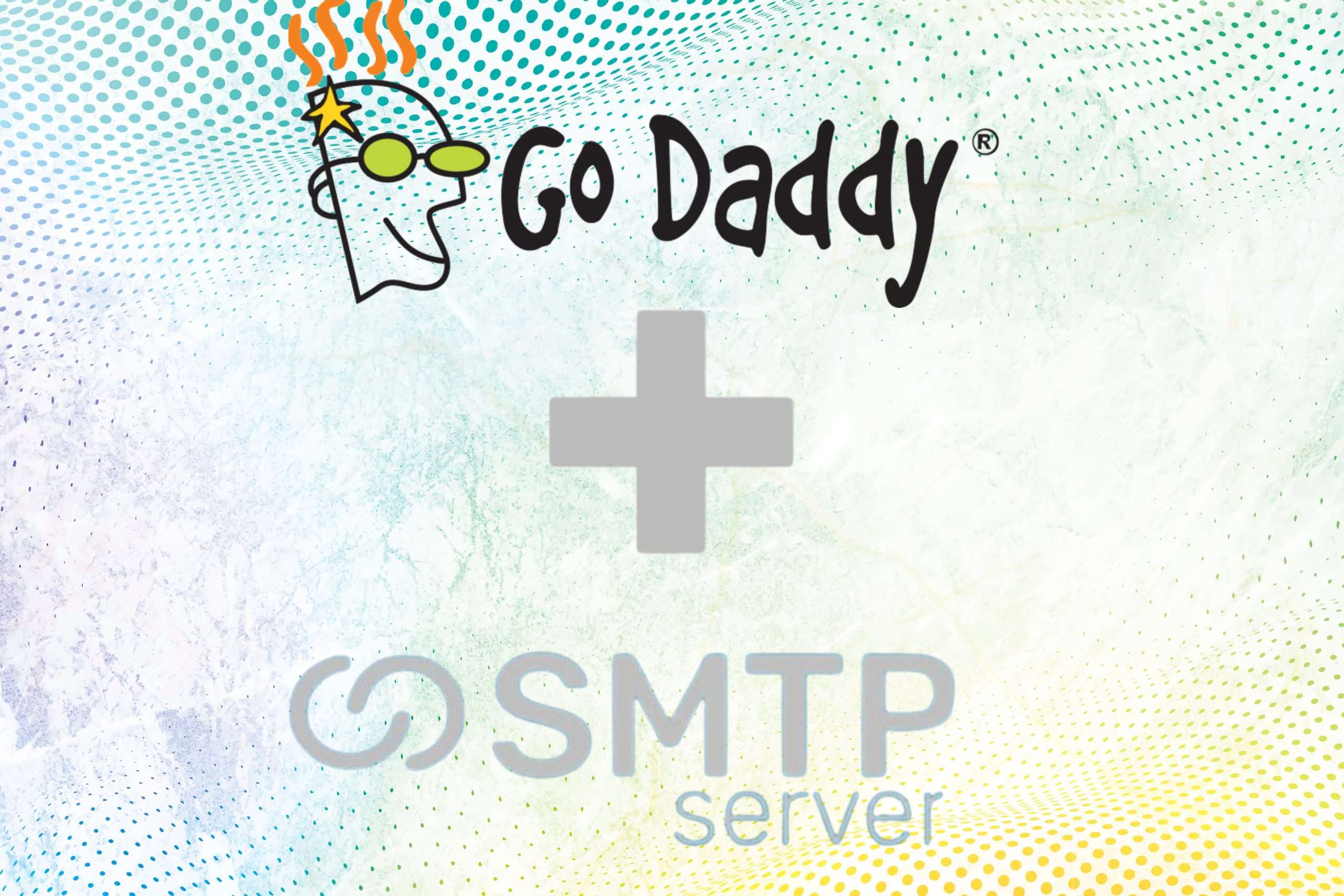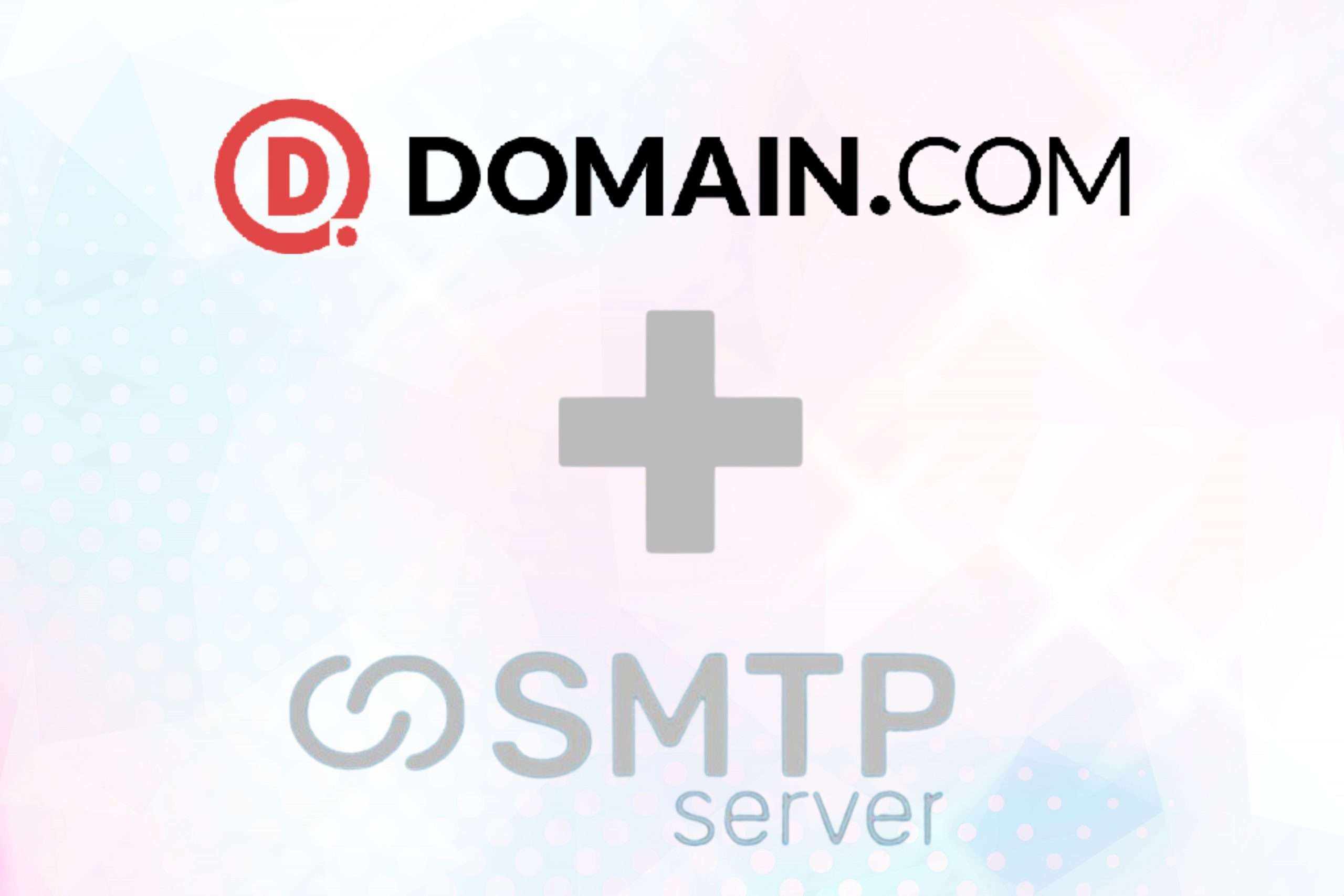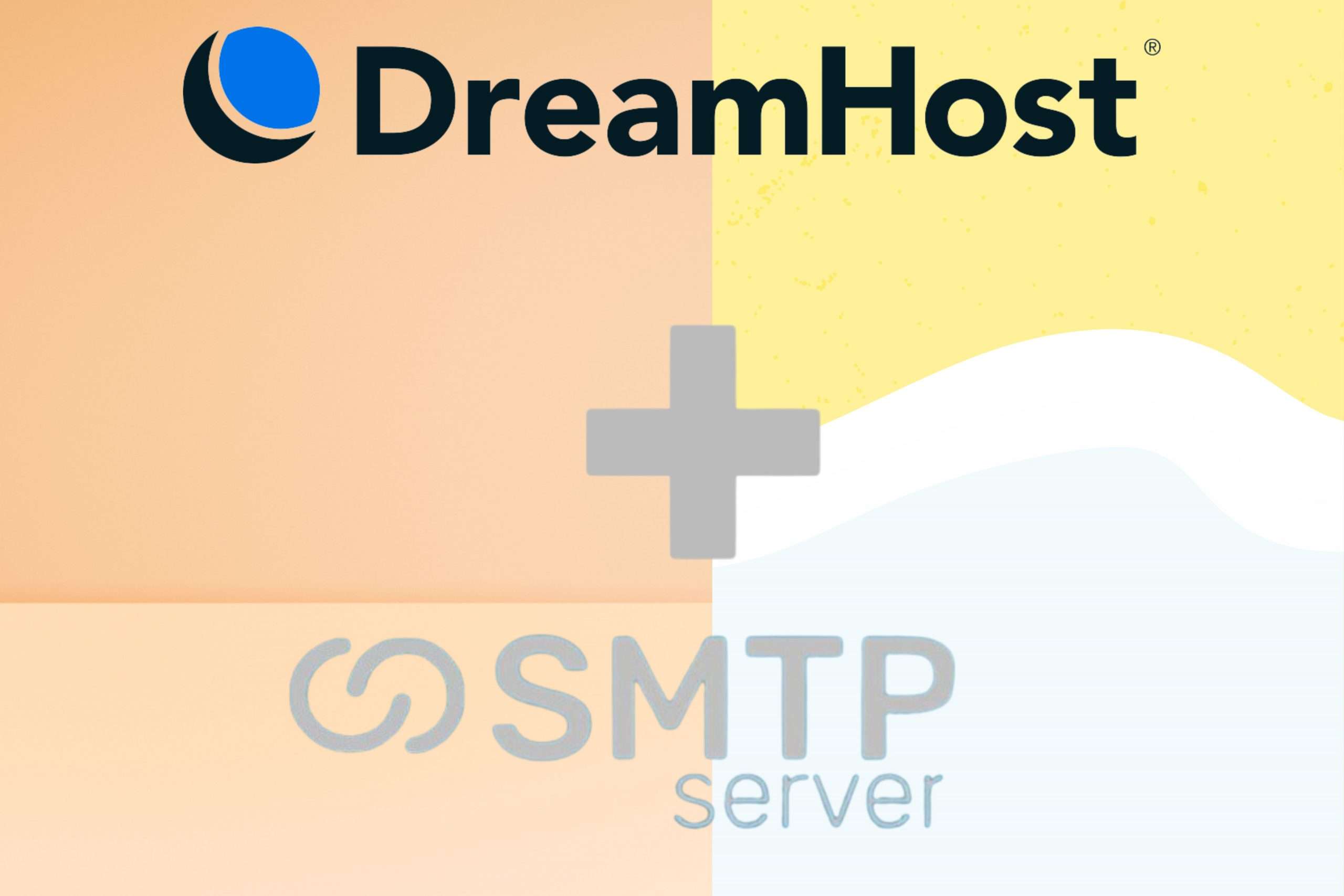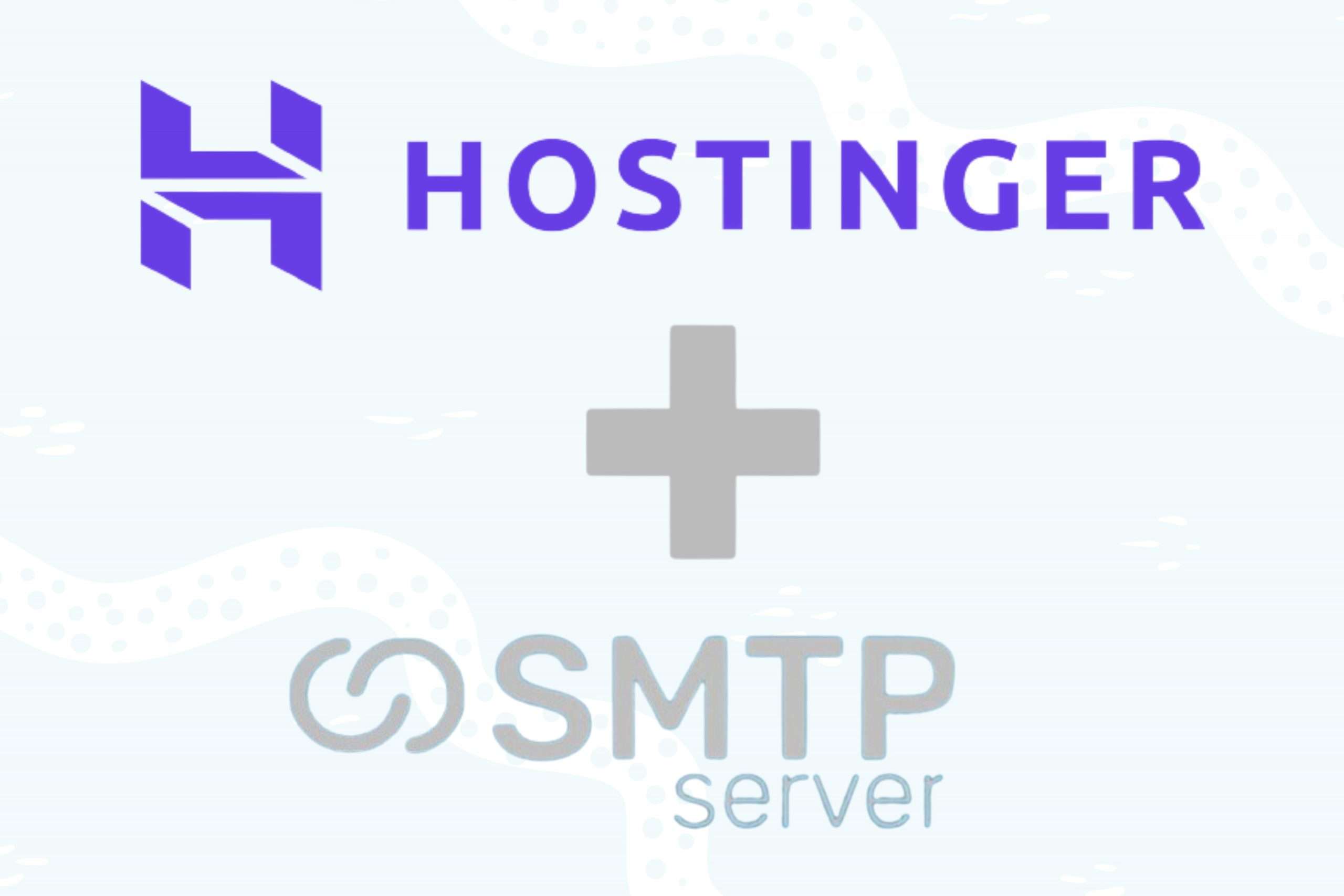40,219 total views, 5 views today
GoDaddy is one of the most popular domain registrars in the world. It is in charge of more than 84 million domain names.
If you bought your domain name through GoDaddy, you need to point your domain name to SMTPServer in a different way before you can send the email. This article is about how to add three new CNAME records, which is what you need to do.
Step 1: Add your Domain to SMTPServer
You need to first add your domain to the SMTPServer portal. Choose the top left option ‘Add Domain’ for this.
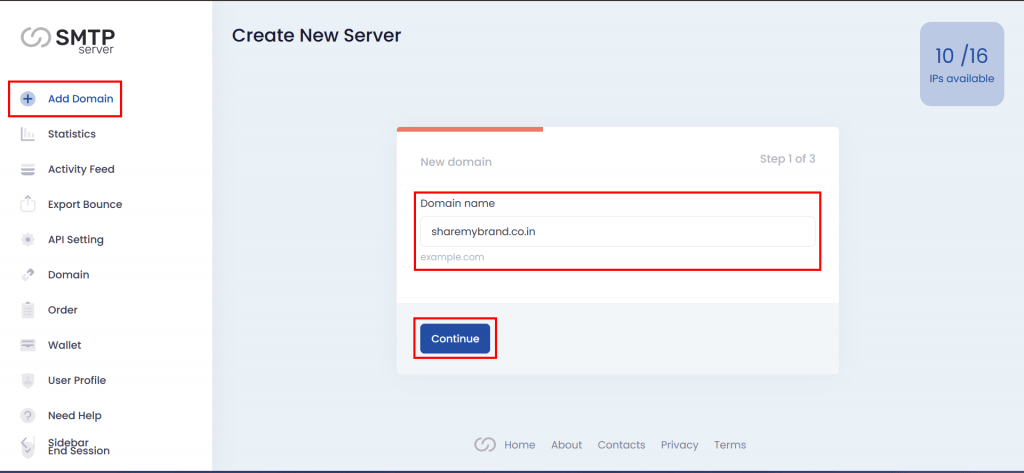
Step 2: Choose Number of IP
Choose the number of IPs you want to configure with this domain and Chose the Order number (only if you have multiple orders) to continue.

Step 3: Copy DNS Records
Now you have three CNAME records that you need to add to your GoDaddy. Copy these records.
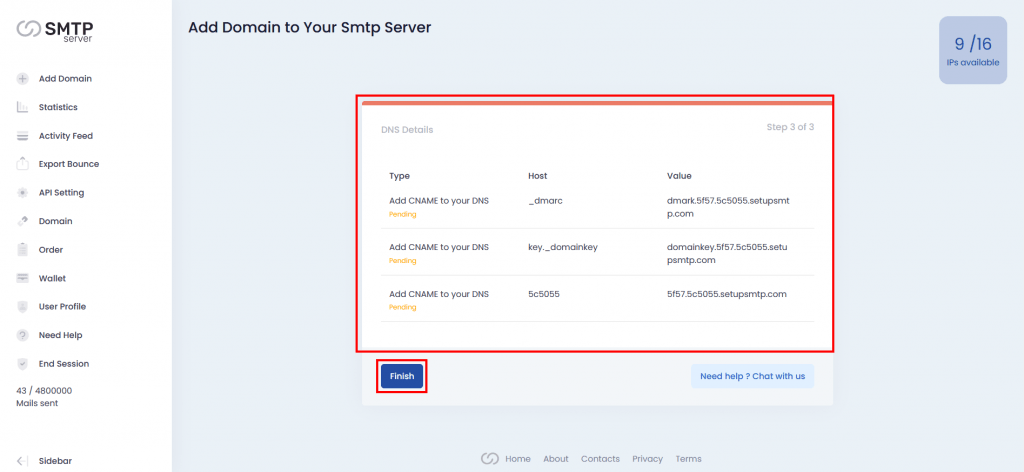
Step 4: Go to DNS Management in GoDaddy
First, you have to log in to your Godaddy account. Then you will have the dashboard of GoDaddy.
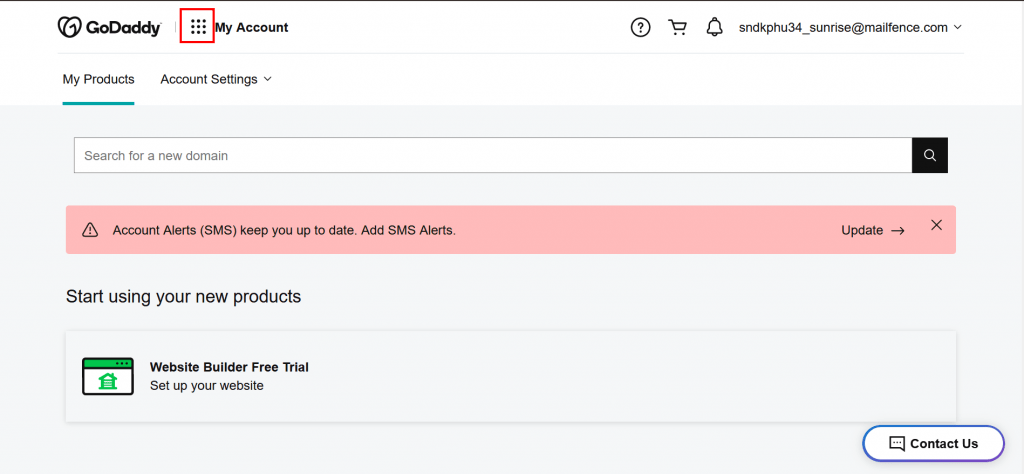
Click on My Account near the upper left corner and select Domains under Quick Links.
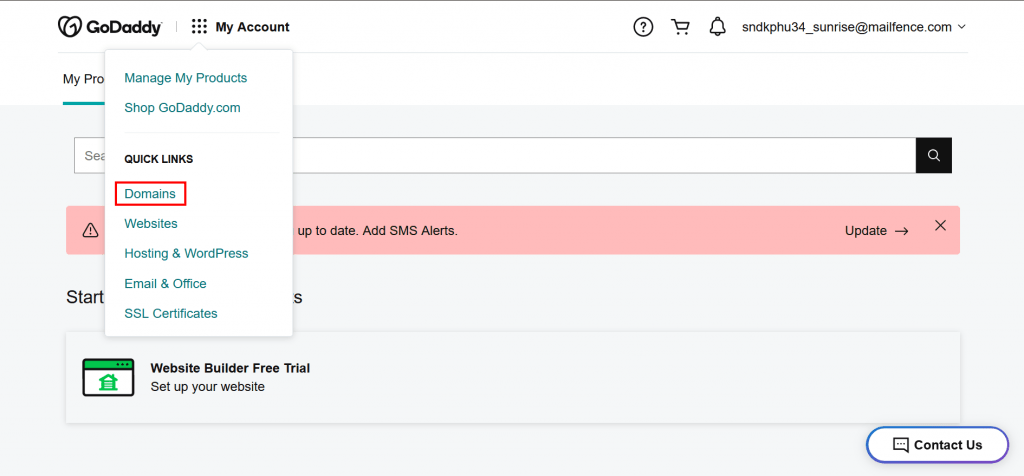
Click on the Domain name for more setting options.
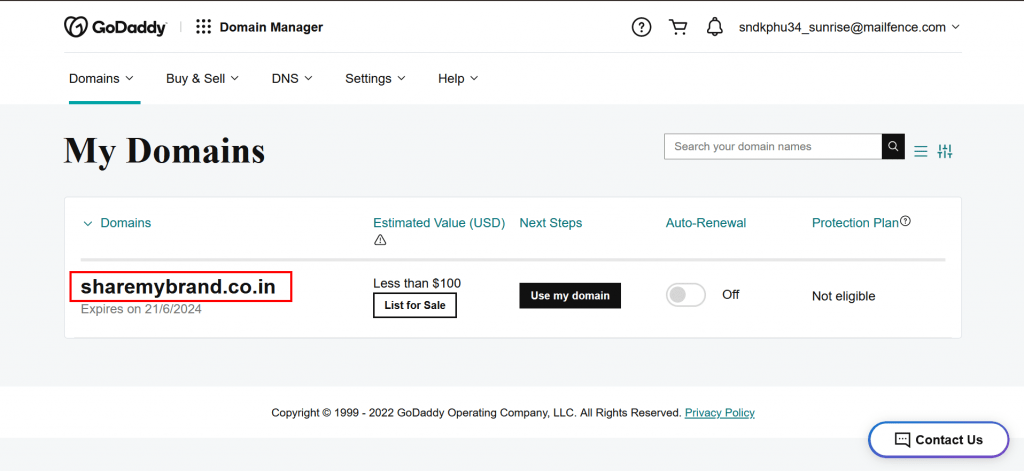
Here choose ‘Manage DNS’ option for Add CNAME records.
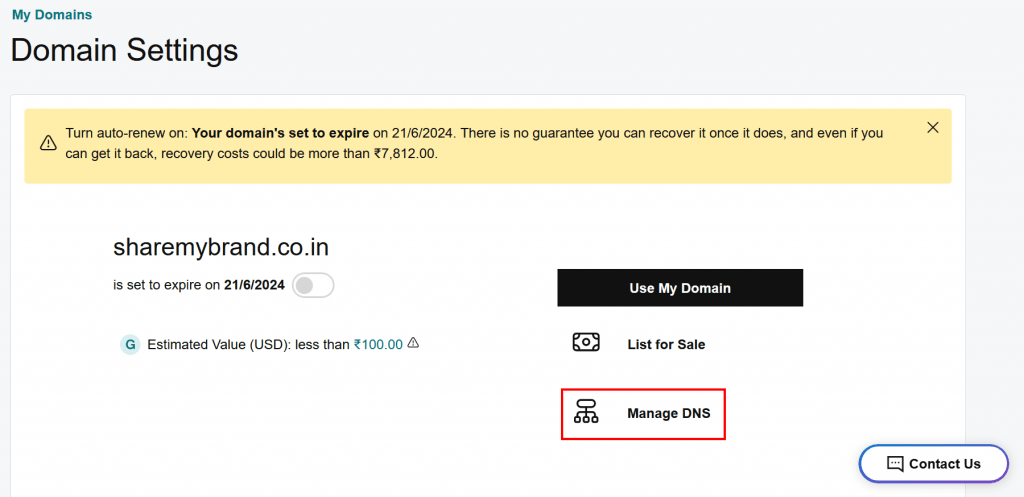
Step 5: Add Your CNAME Records
You will find there are some already existing records there. If you find those are not important then you can delete them, otherwise, just skip them.
For adding new records click on the Button on the top right called ‘Add’.
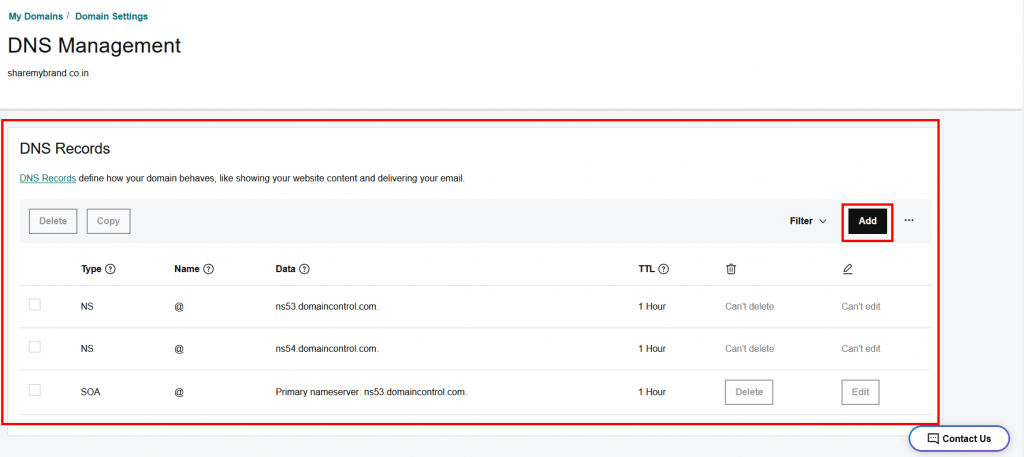
Now Add those records which you copied from SMTPServer.
Type: Choose CNAME from the dropdown list.
Name: From SMTPServer the Host data will be put here.
Value: From SMTPServer the Value data will be put here.
TTL: Keep this as Default.
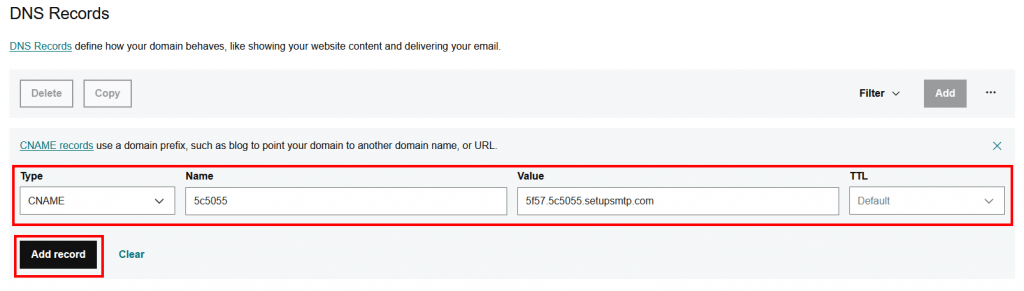
When you add those records then all records will show like this in GoDaddy.
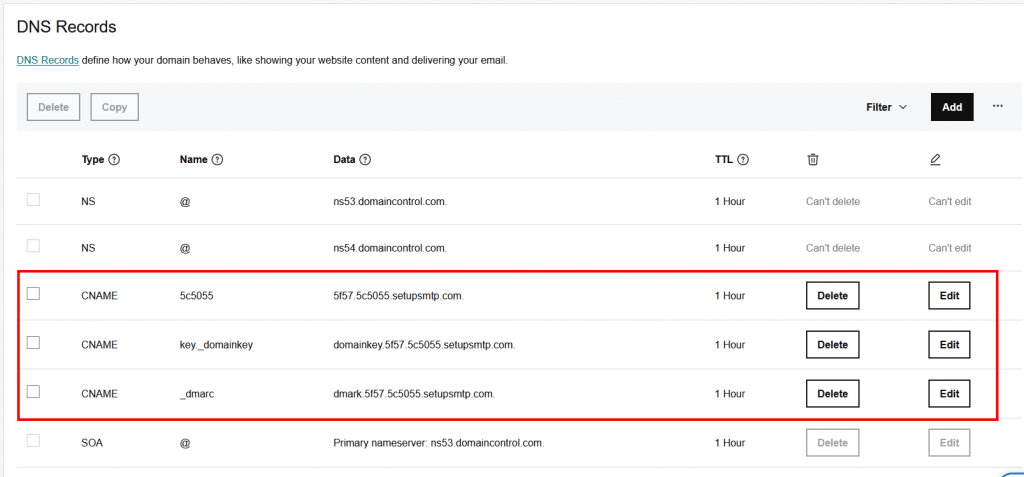
Step 6: Verified by SMTPServer
Once you add all CNAME records in GoDaddy successfully then come back to SMTPServer and choose the Domain option. Previously it was ‘Pending’. But once you add the DNS records now it will become Active (if not then please wait for 5 min to verify DNS records). Now you are ready to send mail.
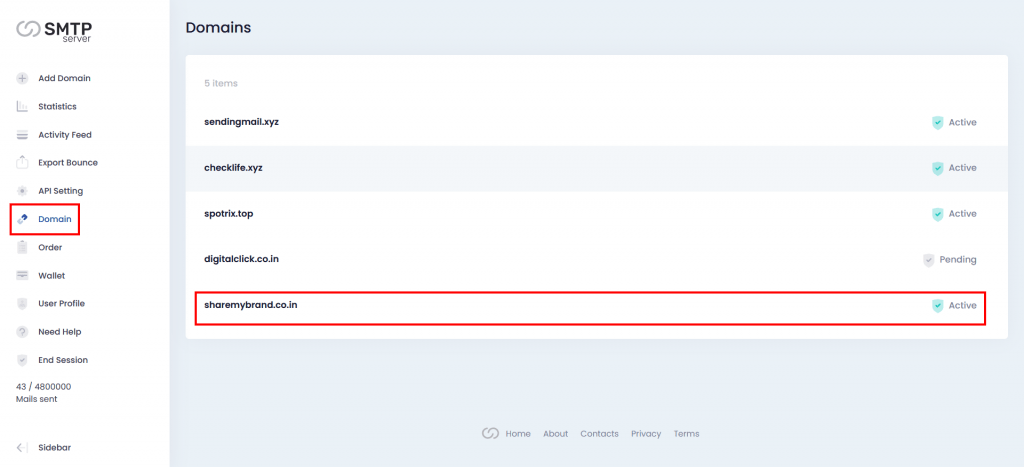
Hope this article will be helpful for you. Or you can contact our support team.