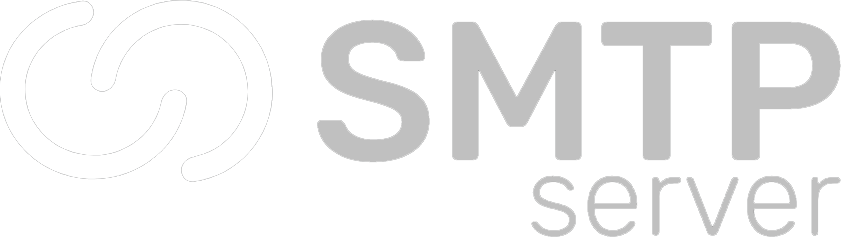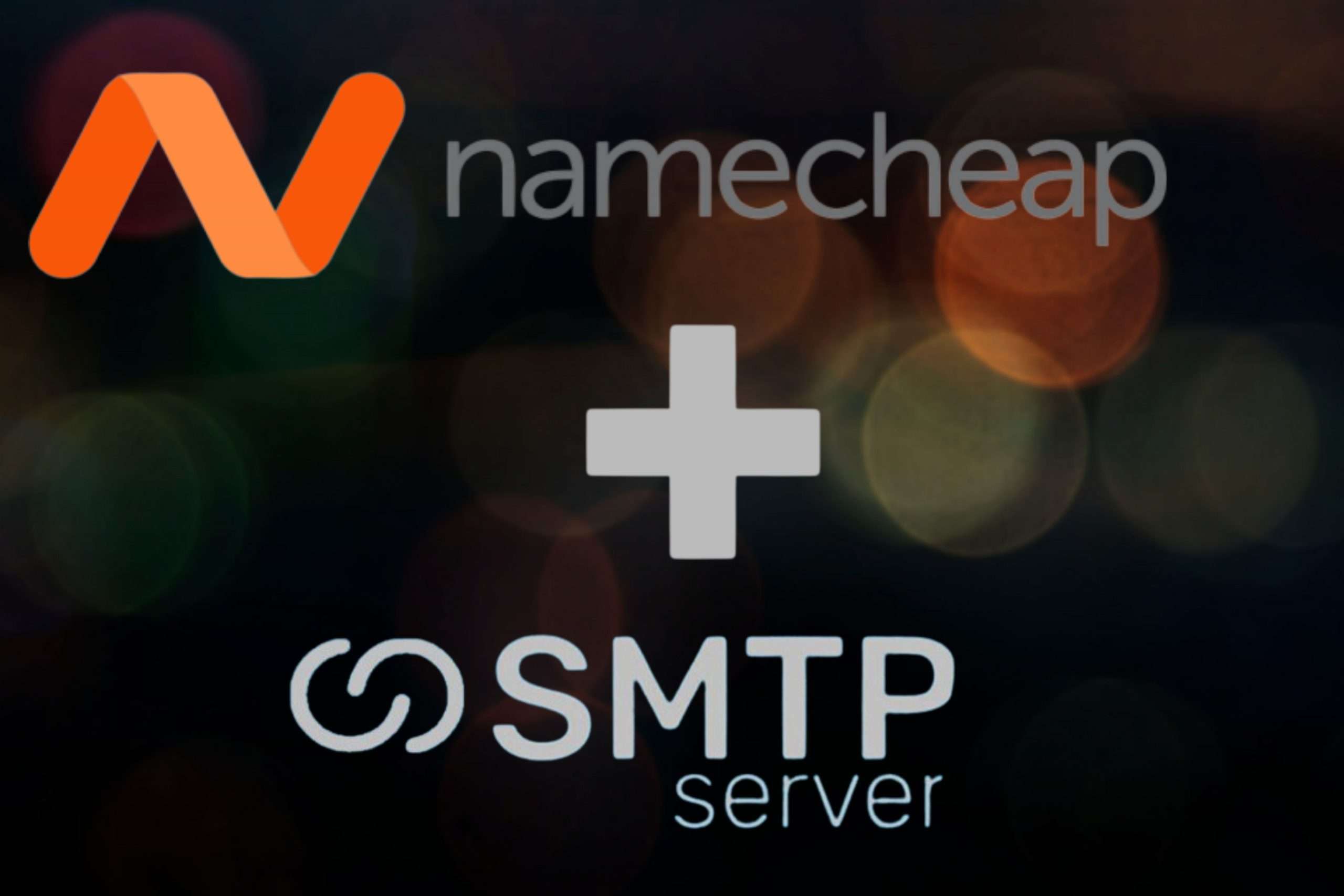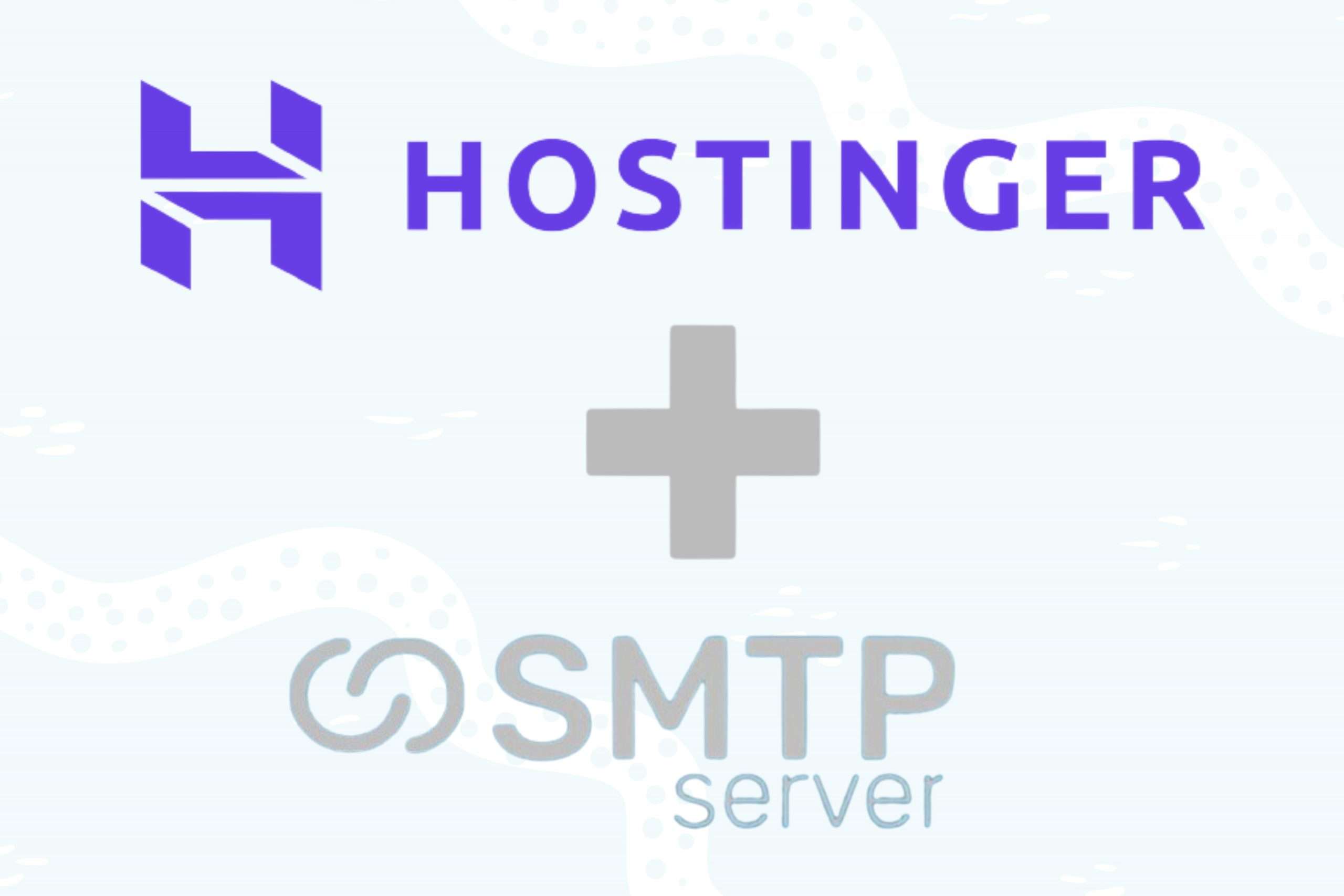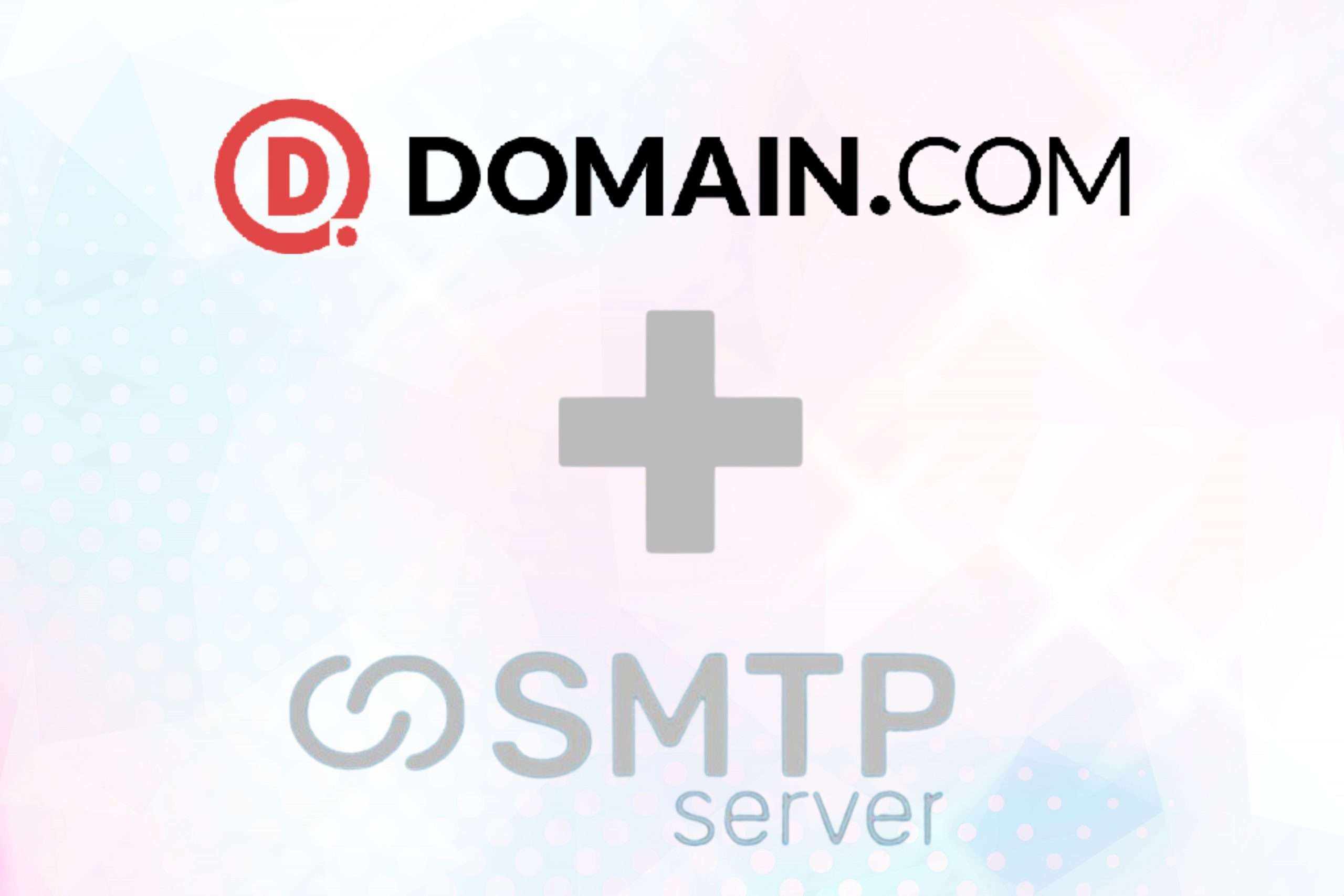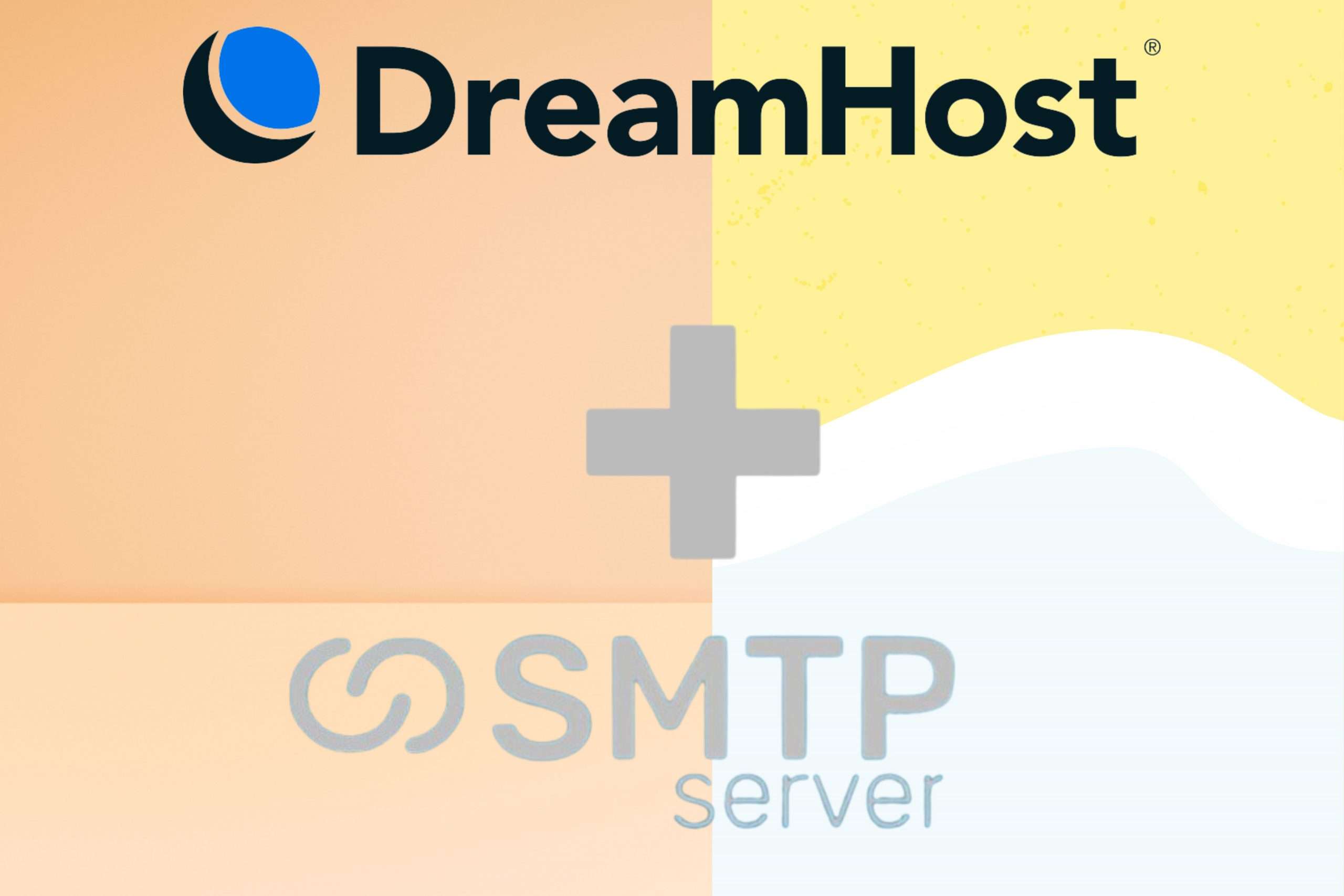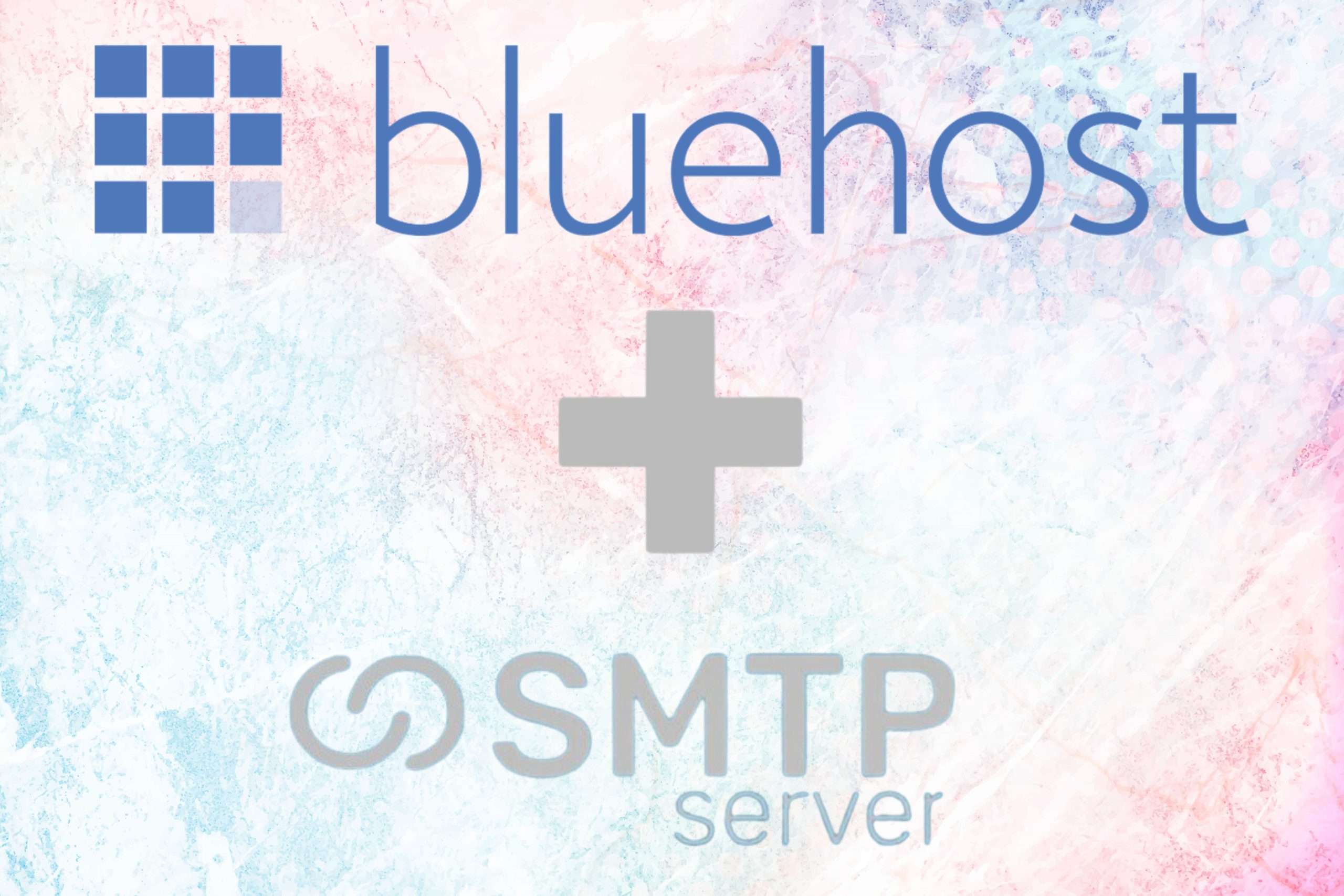43,949 total views, 29 views today
If you bought your domain name through NameCheap, you need to point your domain name to SMTPServer in a different way before you can send an email. This article is about how to add three new CNAME records, which is what you need to do.
Step 1: Add your Domain to SMTPServer
You need to first add your domain to the SMTPServer portal. Choose the top left option ‘Add Domain’ for this.
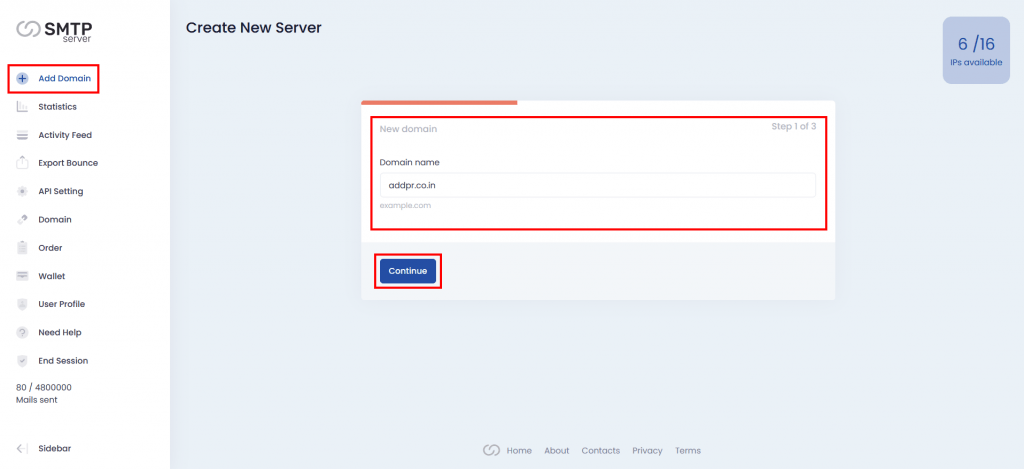
Step 2: Choose the Number of IP
Choose the number of IPs you want to configure with this domain and choose the Order number (only if you have multiple orders) to continue.
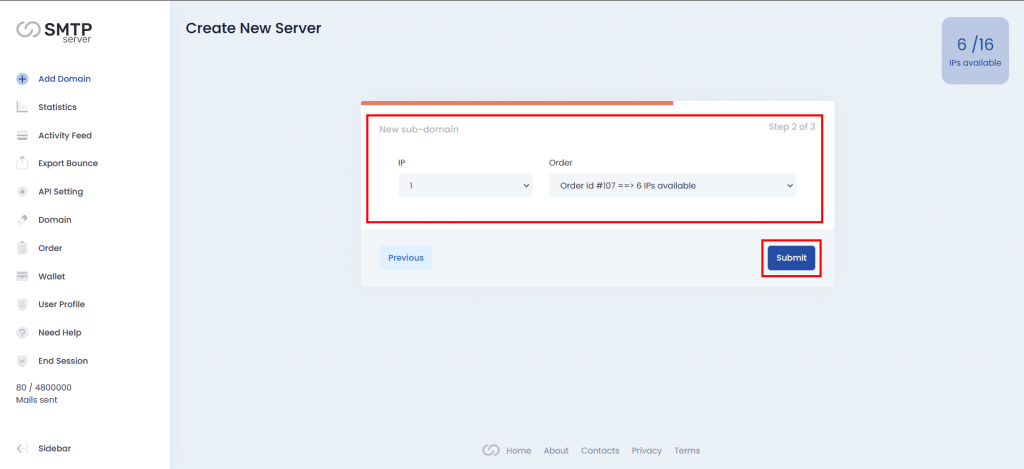
Step 3: Copy DNS Records
Now you have three CNAME records that you need to add to your NameCheap. Copy these records.
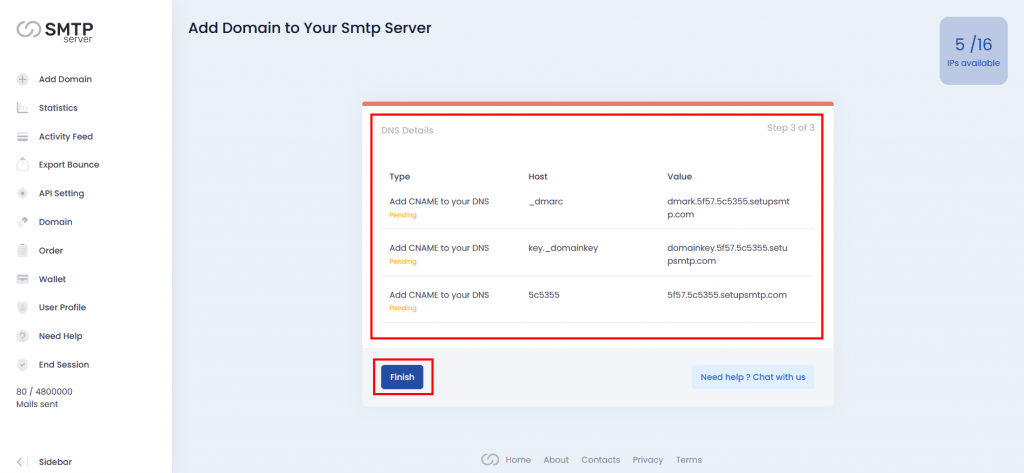
Step 4: Go to DNS Management in NameCheap
First, you have to log in to your NameCheap account. Then you will have the dashboard of NameCheap.
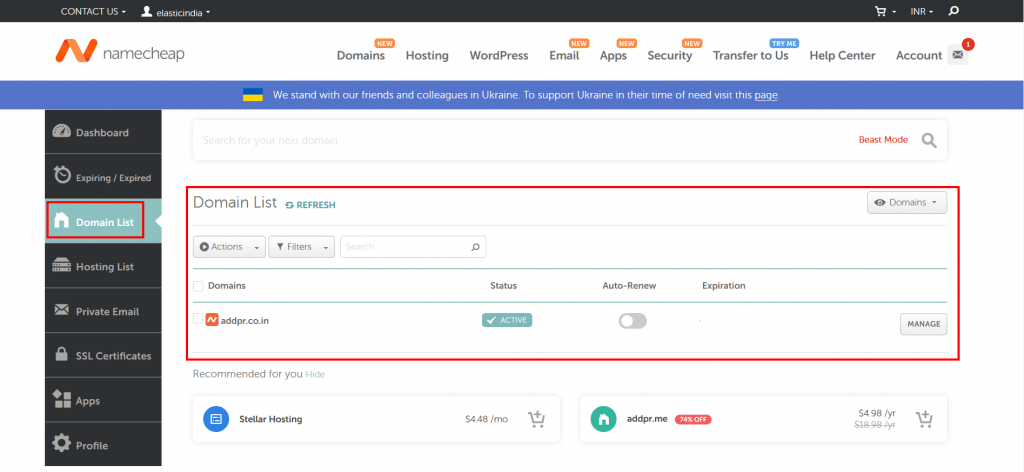
Click the ‘Manage’ tab of that domain.
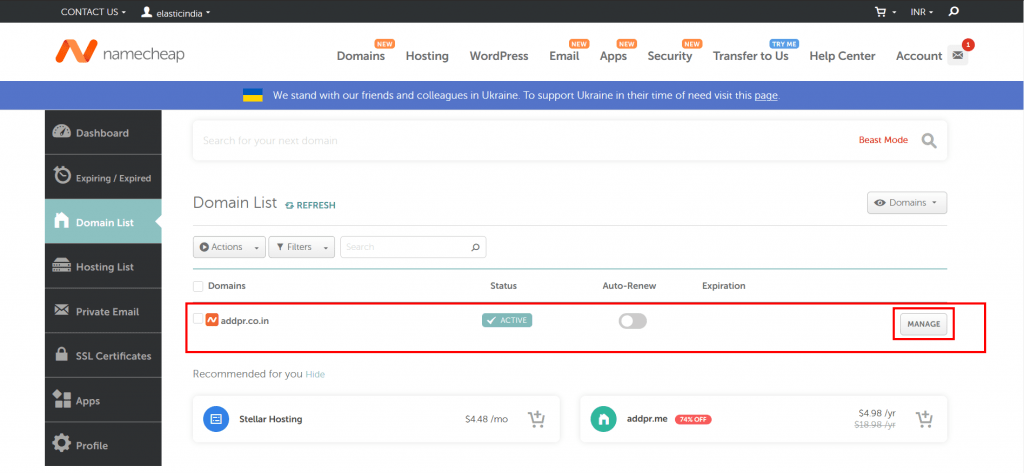
Step 5: Add Your CNAME Records
You will find there are some already existing records there. If you find those are not important then you can delete them, otherwise, just skip them.
Choose ‘Advance DNS’ and then ‘ADD NEW RECORD’.
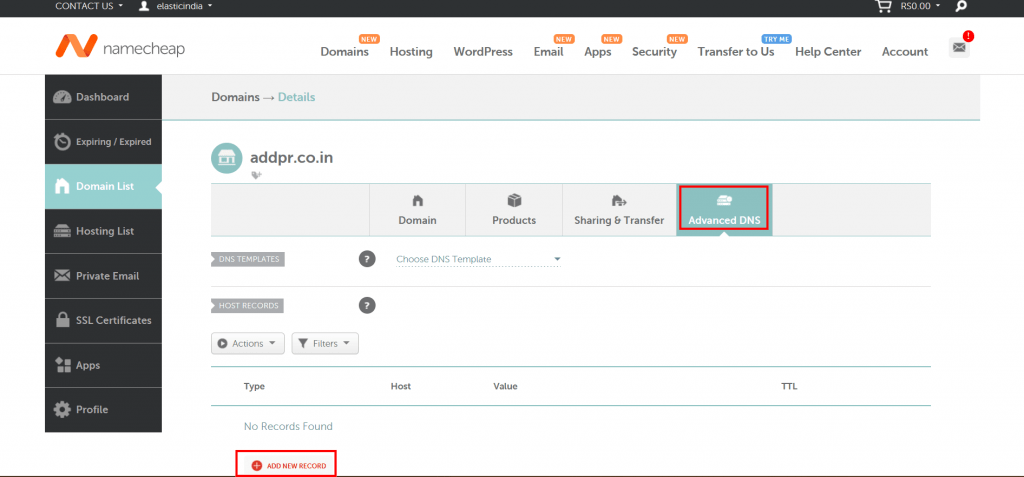
Now Add those records which you copied from SMTPServer.
Type: Choose CNAME Record from the dropdown list.
Host: From SMTPServer the Host data will be put here.
Value: From SMTPServer the Value data will be put here.
TTL: Automatic.
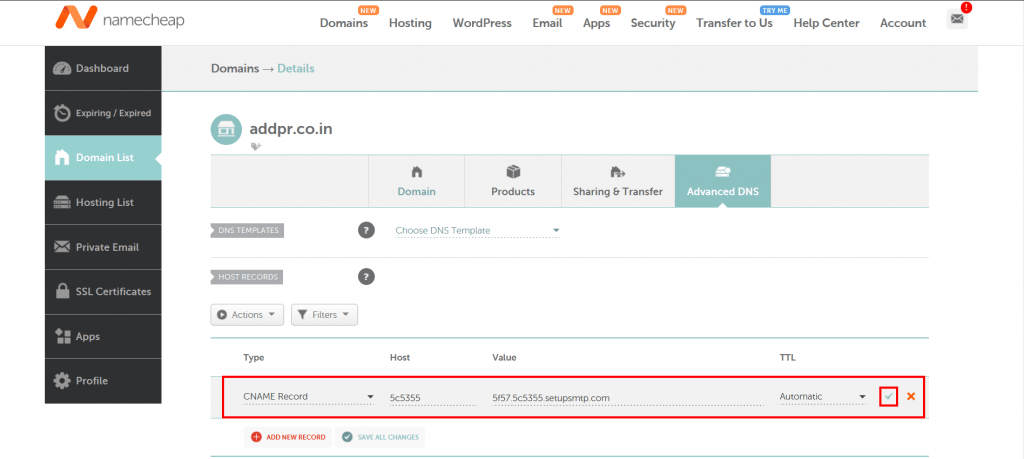
When you add those records then all records will show like this in NameCheap.
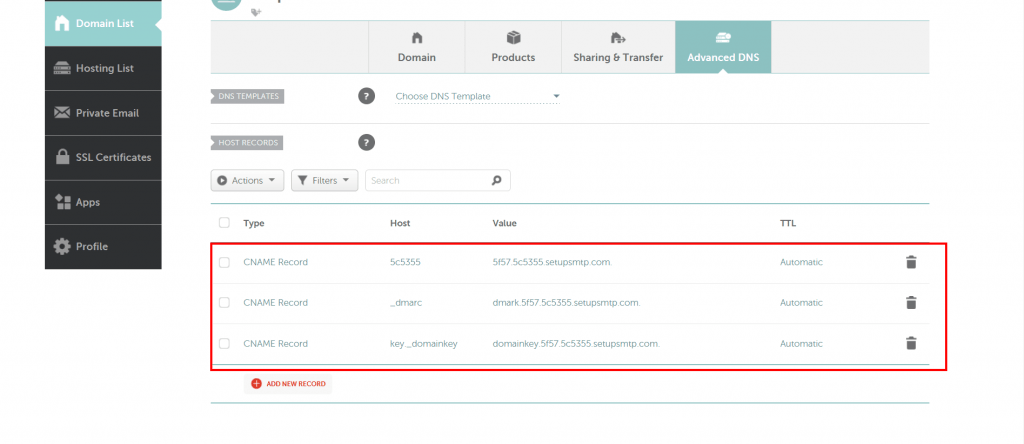
Step 6: Verified by SMTPServer
Once you add all CNAME records in NameCheap successfully then come back to SMTPServer and choose the Domain option. Previously it was ‘Pending’ status. But once you add the DNS records now it will become Active (if not then please wait for 5 min to verify DNS records). Now you are ready to send mail.
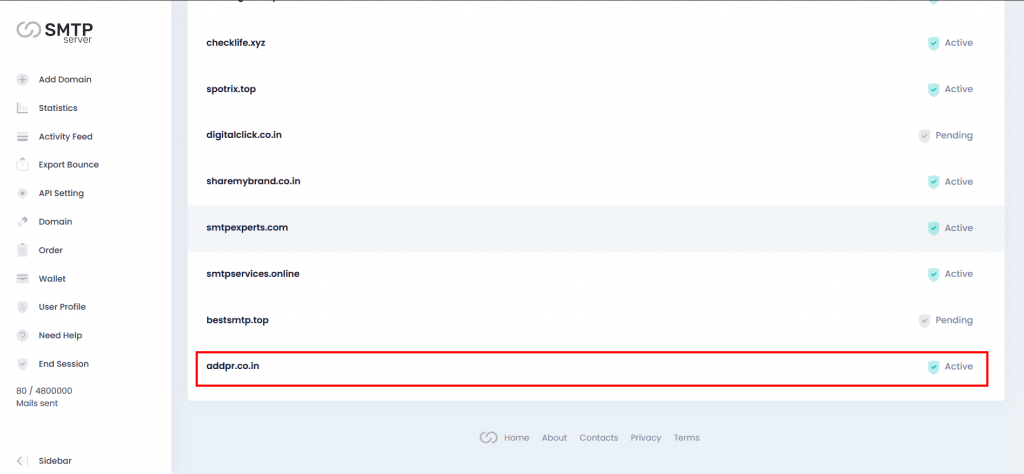
Hope this article will be helpful for you. Or you can contact our support team.